Craving a seamless streaming experience without sacrificing security? Look no further than NordVPN on FireStick. This powerful duo offers a potent security blanket, protecting your privacy and enhancing your streaming possibilities. In this comprehensive guide, we’ll delve into the ins and outs of NordVPN on FireStick, exploring its capabilities, benefits, and potential drawbacks, empowering you to make an informed decision about securing your streaming sessions.
Understanding NordVPN
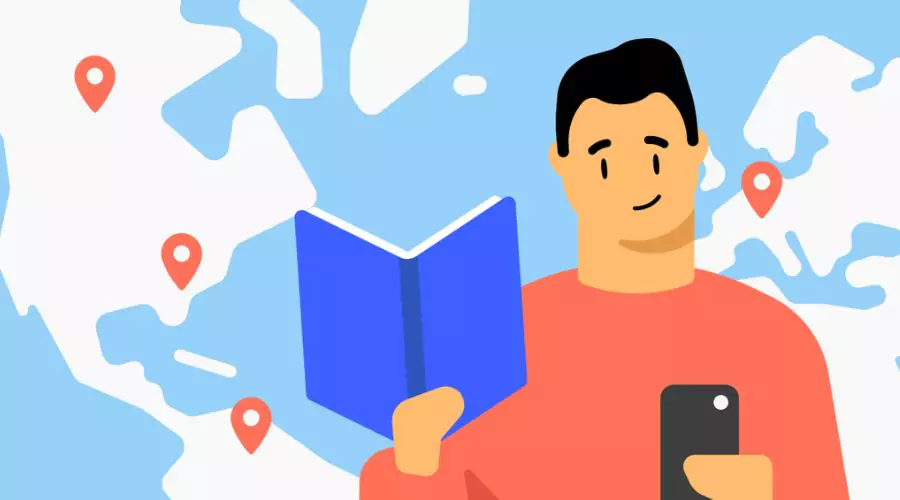
NordVPN stands out as a robust virtual private network (VPN) solution renowned for its commitment to online privacy and security. With a vast network of servers across the globe and advanced encryption protocols, NordVPN has become a trusted companion for individuals seeking a secure online environment. The integration of NordVPN on Firestick extends this shield to the world of digital streaming, combining entertainment with privacy.
The Benefits of NordVPN on Firestick

Enhanced Privacy:
NordVPN encrypts your internet traffic, making it virtually impossible for third parties to intercept or monitor your online activities. This added layer of security ensures that your streaming sessions remain private and free from prying eyes.
Bypassing Geographical Restrictions:
NordVPN enables users to bypass geo-restrictions imposed by streaming services. By connecting to servers in different regions, you can unlock a vast array of content that might be restricted in your location.
Securing Public Wi-Fi Connections:
For those who frequently use public Wi-Fi, NordVPN on Firestick acts as a safeguard against potential security threats. The encrypted connection ensures that your sensitive information remains protected, even on unsecured networks.
Avoiding Throttling:
Internet service providers (ISPs) may engage in throttling, slowing down your connection speed during streaming. NordVPN helps bypass this limitation, providing a smoother streaming experience without interruptions.
Access to a Global Server Network:
NordVPN boasts an extensive server network worldwide. Users can choose from a variety of servers, optimising their connection for speed, security, or accessing content from specific regions.
Maximising Entertainment: NordVPN and Streaming Services
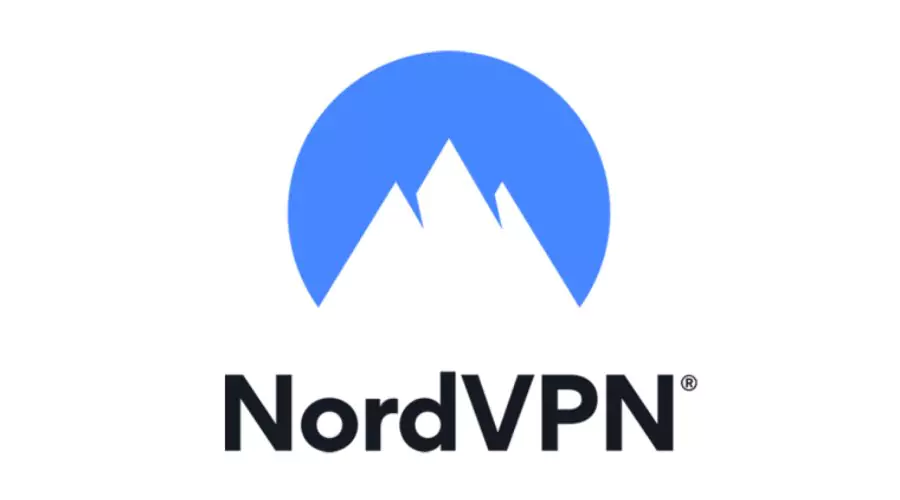
Unblocking Geo-Restricted Content:
Streaming services often impose geographical restrictions on their content. With NordVPN, users can access libraries from different countries, expanding their content options on platforms like Netflix, Hulu, or Amazon Prime Video.
Ensuring Buffer-Free Streaming:
NordVPN’s fast and stable servers contribute to buffer-free streaming experiences. Say goodbye to annoying pauses and lags during your favourite shows and movies.
Protecting Against DDoS Attacks:
NordVPN’s DDoS protection ensures that your streaming experience remains uninterrupted, shielding you from potential Distributed Denial of Service attacks that could disrupt your connection.
Potential Challenges and Considerations
Speed Variations:
While NordVPN aims to provide fast and reliable connections, the speed may vary depending on the server location and user traffic. Users should choose servers strategically based on their streaming needs.
Compatibility:
NordVPN compatibility with specific streaming services may vary. Users should check NordVPN’s official website for updated information on supported platforms and services.
How to Set Up NordVPN on fire Tv Stick?
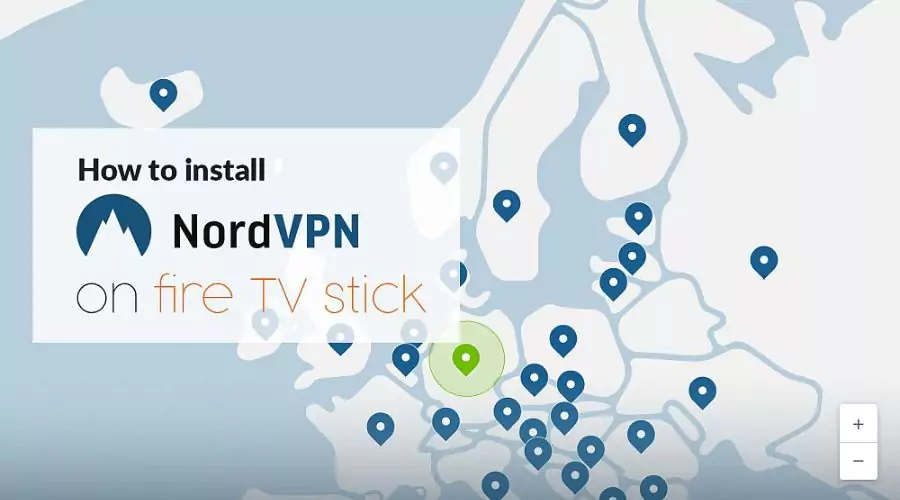
Step 1: Prepare Your Fire TV Stick
- Turn on Your Fire TV Stick:
Connect your Fire TV Stick to your TV and turn it on.
- Navigate to the Home Screen:
Use your remote to navigate to the home screen of your Fire TV Stick.
Step 2: Download NordVPN from the Amazon Appstore
- Open the Search Function:
On the home screen, use the remote to select the search icon (magnifying glass).
- Search for NordVPN:
Type “NordVPN” using the on-screen keyboard.
- Locate the NordVPN App:
Once the search results appear, select the official NordVPN app from the Amazon App Store.
- Download and Install:
Click on the NordVPN app, and on the app page, click “Download” and then “Install.”
Step 3: Launch and Log In to NordVPN
- Open the NordVPN App:
Return to the home screen and navigate to “Your Apps & Channels.” Find the NordVPN app and open it.
- Log In to Your NordVPN Account:
If you already have a NordVPN account, enter your login credentials. If not, you can sign up for an account within the app.
Step 4: Connect to a NordVPN Server
- Choose a Server:
Once logged in, you’ll see a list of servers. You can choose a specific server or use the “Quick Connect” option to connect to the best available server.
- Connect to the Selected Server:
Click on the server you want to connect to, and NordVPN will establish a secure connection.
- Wait for Connection Confirmation:
Once connected, you’ll receive a notification confirming your connection to the NordVPN server.
Step 5: Verify the Connection
- Check Your IP Address:
To ensure your connection is secure, you can check your IP address within the NordVPN app. It should reflect the location of the server you connected to.
- Test Your Connection:
Open a web browser on your Fire TV Stick and visit a website that shows your IP address. Confirm that the displayed IP matches the server location you selected.
Step 6: Adjust Settings (Optional)
- Access NordVPN Settings: In the NordVPN app, you can access additional settings by clicking on the gear icon in the top-right corner.
- Customise Preferences: Customise settings such as the kill switch, CyberSec feature, and more according to your preferences.
Conclusion
In the ever-evolving landscape of digital entertainment, where convenience meets privacy concerns, NordVPN on Firestick emerges as a dynamic duo. As streaming enthusiasts seek seamless access to global content without compromising on privacy, the integration of NordVPN provides an innovative solution. With enhanced security, the ability to bypass geo-restrictions, and a global network of servers, NordVPN on Firestick transforms the streaming experience, ensuring that entertainment remains boundless, private, and secure.
For more information, visit Findwyse.















