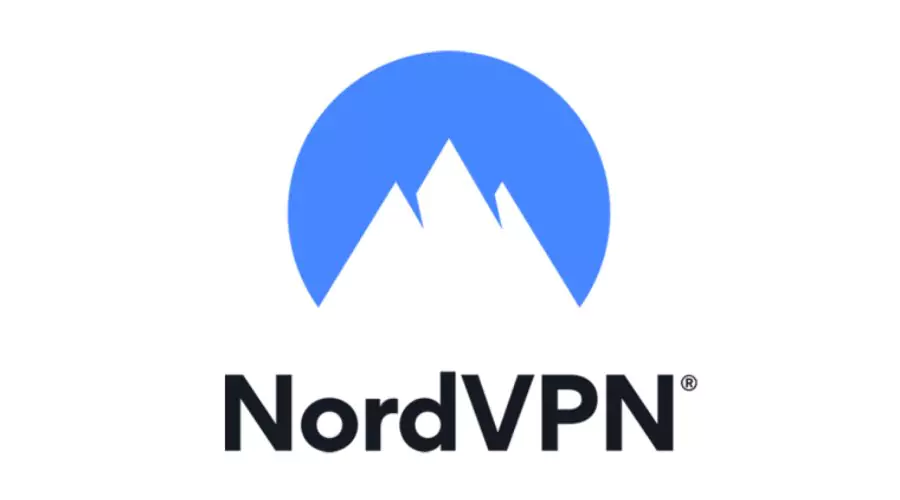In this digital age, keeping your online privacy and security in check is crucial. Virtual Private Networks (VPNs) have become essential tools for internet users, and NordVPN stands out as a leading provider, offering a seamless solution for Chrome users. In this easy-to-follow guide, we’ll explore why using a VPN on Chrome is important, delve into the special features of NordVPN for Chrome, and provide step-by-step instructions on setting up and making the most of this powerful combination.
Why Use a VPN for Chrome?
Privacy Protection: When you’re online, your data can be watched by advertisers and cyber threats. A VPN for Chrome creates a secure tunnel for your internet traffic, making it way harder for anyone to see or mess with what you’re doing.
Bypassing Geo-Restrictions: Some websites and streaming services block you based on where you are. A VPN helps you get around these blocks by letting you connect to servers in different places. With NordVPN, you can access content that might be off-limits, making your browsing smoother.
Securing Public Wi-Fi Connections: Public Wi-Fi in places like cafes or airports isn’t always safe. Using a VPN for Chrome makes sure your connection is encrypted, keeping your sensitive data safe from potential hackers on these networks.
Enhanced Security Against Cyber Threats: NordVPN is serious about security. It uses fancy encryption and promises not to log your data. So, when you use NordVPN with Chrome, you can surf the web without worrying about phishing attacks, malware, or sneaky trackers.
NordVPN Features Tailored for Chrome:
User-Friendly Chrome Extension:
NordVPN has a handy Chrome extension that fits right into your browser. It’s easy to install, and from there, you can quickly connect to a server, turn the VPN on or off, and tweak your settings – all from the Chrome toolbar.
Multiple Server Locations:
NordVPN has servers all over the world. With the Chrome extension, you can pick from a bunch of locations, giving you flexibility and ensuring your internet runs smoothly. Whether you want to watch content from a different region or just speed up your connection, NordVPN got you covered.
Double VPN Encryption:
If you’re super into security, NordVPN has something called Double VPN. It bounces your internet traffic through two servers, encrypting it twice for extra privacy. It’s not needed for regular browsing, but it’s a cool option if you’re extra cautious.
Automatic Kill Switch:
NordVPN’s Chrome extension has a neat feature called the automatic kill switch. If your VPN suddenly disconnects, this switch cuts your internet connection right away. It’s like having a safety net to keep your data from being exposed if your VPN goes down.
Setting Up NordVPN for Chrome:
Step 1: Get a NordVPN Subscription:
Start by signing up for NordVPN. Go to their official website, pick a plan that suits you, and create an account.
Step 2: Download the NordVPN App:
While NordVPN has a Chrome extension, it’s a good idea to get the full NordVPN app for your device. This way, all your internet activities are protected, not just what you do on Chrome.
Step 3: Install the Chrome Extension:
Head to the Chrome Web Store and find the NordVPN extension. Click “Add to Chrome” to start installing. Once it’s done, you’ll see the NordVPN icon in your Chrome toolbar.
Step 4: Log in to Your NordVPN Account:
Open the NordVPN extension and log in using the details you set up when you subscribed.
Step 5: Choose a Server Location:
Click on the NordVPN icon in the Chrome toolbar. From there, pick a server location based on where you want to browse or stream content.
Step 6: Toggle the VPN On:
Once you’ve chosen a server, flip the VPN switch to turn it on. Congratulations – your online activities are now secure and encrypted.
Step 7: Explore Additional Features:
NordVPN’s Chrome extension has more cool features. Try out things like the Double VPN or turn on the automatic kill switch for added security.
Tips for Maximising NordVPN with Chrome:
Regularly Update the NordVPN Extension: Keep the NordVPN extension up to date. Check for updates in the Chrome Web Store to make sure you’ve got the latest features and security patches.
Explore NordVPN’s Specialty Servers: NordVPN has servers made for specific tasks like sharing files or streaming. Check these out to get the best performance for what you’re doing.
Use the Chrome Extension Shortcuts: NordVPN’s extension has shortcuts for quick access. Learn these shortcuts to make your VPN experience even smoother.
Connect to the Nearest Server for Speed: If you want a fast connection, go for a server that’s close to you. This minimises delays and makes your internet speedy.
Turn on CyberSec for No Ads: NordVPN’s CyberSec feature stops annoying ads and dodgy websites. Switch it on in the extension settings for a clean and secure browsing experience.
Conclusion
In a world of online threats, teaming up NordVPN with Chrome is a smart move to keep yourself safe. By understanding why VPN for Chrome matters, exploring NordVPN’s features, and following our easy setup guide, you can browse the web with confidence, knowing your privacy and security are in good hands. Whether you’re dodging geo-restrictions, using public Wi-Fi, or just keeping things private, NordVPN is your trusty companion for a safer internet journey.
For more information on VPN for Chrome, visit Findwyse.