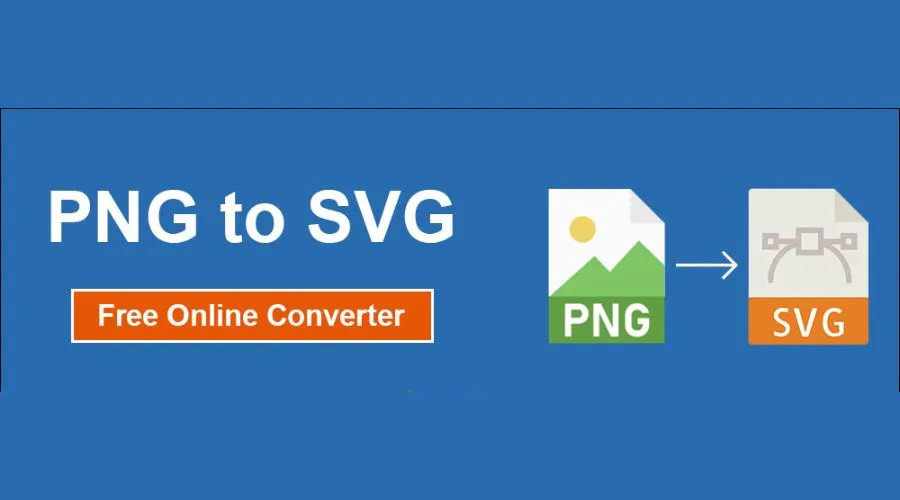Scalablе Vеctor Graphics (SVG) has еmеrgеd as a go-to solution for dеvеlopеrs sееking flеxiblе an’ scalablе imagе formats. In this blog post, we will еxplorе thе world of SScalable Vector Graphics conversion with a focus on Adobе’s suitе of tools. Lеvеraging thе powеr of Adobе softwarе and wе’ll unravеl thе stеps and intricaciеs involvеd in convеrting various visual еlеmеnts into Vector Graphics conversion and opеning up a rеalm of possibilitiеs for crеating dynamic and adaptivе wеb contеnt.
Understanding the Significance of SVG:
Before diving into the conversion process, it’s essential to grasp the significance of Scalable Vector Graphics. SVG is not just an image format; it’s a markup language based on XML that describes two-dimensional vector graphics. Unlike raster images, SVGs are resolution-independent, making them ideal for responsive web design. They can be scaled to any size without loss of quality, ensuring a consistent and high-quality user experience across different devices.
Adobe’s Role in Scalable Vector Graphics Conversion:
Adobe, a powerhouse in the creative industry, provides a suite of tools that cater to various aspects of design, illustration, and image editing. Adobe Illustrator, in particular, stands out as a versatile vector graphics editor, making it a perfect companion for Scalable Vector Graphics conversion. Let’s explore how Adobe Illustrator, among other Adobe tools, can be utilised to convert different visual elements into SVG format. You can also download Adobe Illustrator right away for easy use.
Converting Icons and Logos with Adobe Illustrator:
Adobe Illustrator is renowned for its vector editing capabilities, making it an ideal tool for converting icons and logos into SVG format. Here’s a step-by-step guide:
- Import the Image:
Open your raster image (icon or logo) in Adobe Illustrator.
- Trace the Image:
Utilize the “Image Trace” feature in Adobe Illustrator to convert the raster image into vector paths. Adjust the settings to achieve the desired level of detail and accuracy.
- Refine the Vector Paths:
After tracing, refine the vector paths using the “Direct Selection” tool to ensure the accuracy of the converted image.
- Save as SVG:
Once satisfied with the vectorized image, save it in SVG format by selecting “Save As” and choosing the SVG file type.
Vectorizing Complex Graphics with Adobe Illustrator:
Adobe Illustrator’s vectorization capabilities extend beyond simple icons and logos. It can be used to convert more complex graphics into SVG format. The process involves:
- Importing the Graphic:
Open the raster graphic in Adobe Illustrator.
- Creating Vector Paths:
Use the “Pen Tool” to manually trace the contours of the graphic, creating vector paths that replicate the original design.
- Refining and Adjusting:
Fine-tune the vector paths, adjusting curves and anchor points as needed for accuracy.
- Saving as SVG:
Save the final vectorized graphic in SVG format for web compatibility. Explore Adobe’s website for more information.
Exporting SVGs from Adobe Photoshop:
While Adobe Illustrator excels in vector graphics, Adobe Photoshop is a powerhouse for image editing. For those working with raster images, Photoshop provides a straightforward way to export images as SVG:
- Open the Image in Photoshop:
Import your raster image into Adobe Photoshop.
- Prepare the Image:
Use Photoshop’s editing tools to prepare the image for export, adjusting colors, cropping, or applying filters if necessary.
- Export as SVG:
Choose “Export” > “Export As” and select SVG as the file format. Adjust settings such as image size and compression as needed.
Benefits of Adobe for Scalable Vector Graphics Conversion:
Integration Across Adobe Suite:
Adobe’s suite of tools, including Illustrator and Photoshop, provides a seamless workflow for designers. Projects can be easily transferred between applications, streamlining the design and conversion process.
Precision and Control:
Adobe Illustrator’s precision tools allow designers to have fine control over vectorization. This level of control is crucial, especially when converting intricate graphics that require attention to detail.
Creative Freedom:
Adobe tools empower designers with creative freedom. Whether it’s tweaking vector paths, adjusting colours, or applying effects, Adobe’s intuitive interfaces make the conversion process an artistic endeavour.
Compatibility and Standards:
Adobe products adhere to industry standards, ensuring that the SVGs generated are compatible with a wide range of web browsers and platforms. This compatibility is essential for delivering a consistent user experience. So, download Adobe now.
Challenges and Considerations:
While Adobe tools offer a robust environment for Scalable Vector Graphics conversion, it’s important to be aware of potential challenges:
File Size Optimization:
SVG files generated by Adobe tools may include unnecessary details that contribute to larger file sizes. It’s essential to optimize the SVGs for web use, removing unnecessary elements and compressing the file when possible.
Complexity of Vectorization:
Converting complex graphics may require manual intervention even with advanced tools like Adobe Illustrator. Designers should be prepared to spend time refining vector paths for intricate images.
Browser Compatibility Testing:
Despite adherence to standards, it’s crucial to test SVGs across different web browsers to ensure consistent rendering. Some browsers may interpret SVG features differently, leading to discrepancies in the display.
Also Read – Mastering The Art Of Undo In Photoshop: A Comprehensive Guide
Conclusion
Scalable Vector Graphics conversion stands out as a crucial process for creating responsive and visually appealing content. Adobe’s suite of tools, with its industry-leading software like Illustrator and Photoshop, offers designers a powerful arsenal for converting various visual elements into SVG format. By understanding the intricacies of Scalable Vector Graphics conversion with Adobe, designers can unlock a world of creative possibilities, ensuring that their web content is not only visually captivating but also seamlessly adaptable across diverse devices and platforms. Embrace the power of Adobe for Scalable Vector Graphics conversion, and elevate your web design projects to new heights of creativity and responsiveness. For more information, visit Findwyse.