Microsoft Edge VPN extensions are Microsoft Edge’s hidden weapon for private web surfing. With only a few clicks, you can gain a whole new level of privacy and security with these useful add-ons that encrypt your connection and camouflage your location.
VPNs aren’t only for tech enthusiasts anymore, as internet privacy is of greater importance than ever. With Microsoft Edge’s integrated VPN functionality at your disposal, restore control over your online surfing. Read on to become a master of private web surfing!
What Are VPN Extensions for Edge?
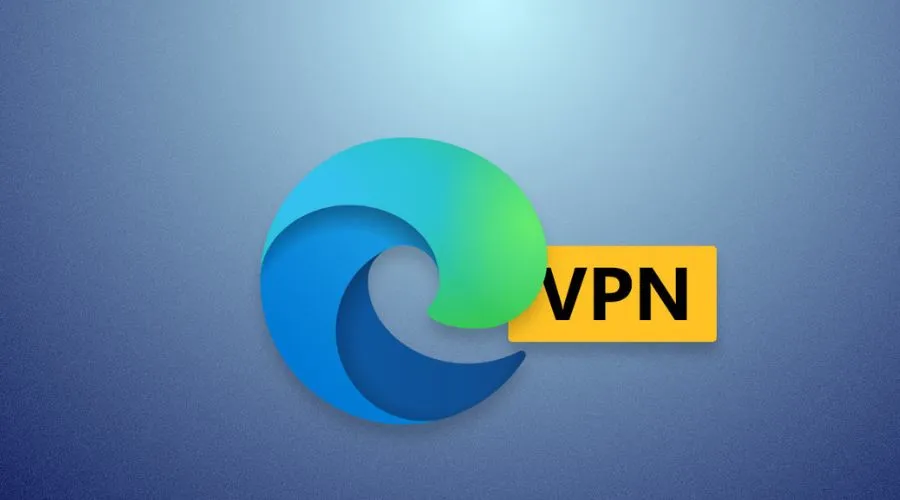
Virtual private network is the name given to a type of software that encrypts your internet data and routes it via a foreign server run by the VPN provider. To prevent your online activity from becoming linked to you, this masks your original IP address.
VPN providers like NordVPN and ExpressVPN provide add-ons for Microsoft Edge that are known as VPN extensions. Installing one of these extensions is an easy way to activate that company’s VPN service directly within the Edge browser.
Each time you use Edge, a Microsoft Edge VPN extension that has been set up will automatically encrypt your web browser sessions and hide your location. This stops hackers, your ISP, and even government monitoring systems from monitoring you.
The following are the main benefits of applying an Edge VPN extension:
- Access blocked websites and content not available in your geographic region. With VPNs, you may go to other places discreetly.
- When using unrestricted public WiFi networks, be sure to keep your internet activity hidden.
- Get around national limitations on Netflix and other streaming services to access a broader range of material.
- Adds a critical layer of protection when using potentially insecure public computers.
In short, Microsoft Edge VPN extensions help ensure your privacy and bypass censorship – making them an essential tool for taking control of your web browsing experience.
How to Set up a VPN Proxy Extension on Microsoft Edge
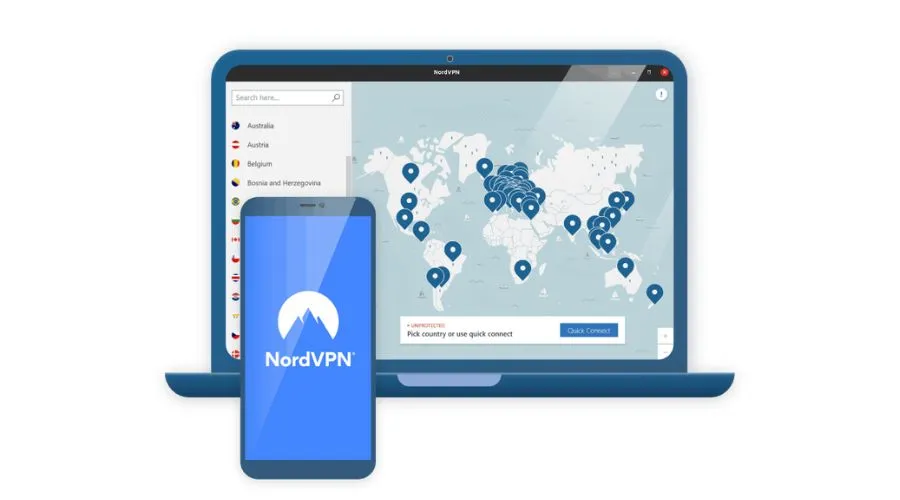
It just takes a few simple steps to set up a Microsoft Edge VPN extension to secure the following traffic:
- Select a reliable VPN service provider and go to their website, such as NordVPN or ExpressVPN.
- Download the VPN browser extension for Microsoft Edge offered by the provider. This will be offered as a free add-on.
- With Microsoft Edge open, click the 3-dot menu button and click “Extensions” from the drop-down list.
- Proceed to the Extensions tab and select “Developer mode” to permit the installation of third-party add-ons.
- Click “Load unpacked extension…” and select the VPN extension file you downloaded earlier.
- The VPN extension icon will now show up near the top-right corner of the Edge window when active. Click it to sign in to your VPN account.
- Select a server location from the list and click “Connect” to activate the encrypted VPN tunnel.
- The extension icon will change colour when your traffic is being routed through the VPN server. You’re now browsing privately!
- Just hit the VPN extension icon once again and choose “Disconnect” to disconnect the connection.
That concludes the matter! These simple steps will let you access the web safely and out of sight from curious eyes. Microsoft Edge VPN extension and add-ons provide users with instant privacy enhancement.
Features of Microsoft Edge VPN Extension in NordVPN
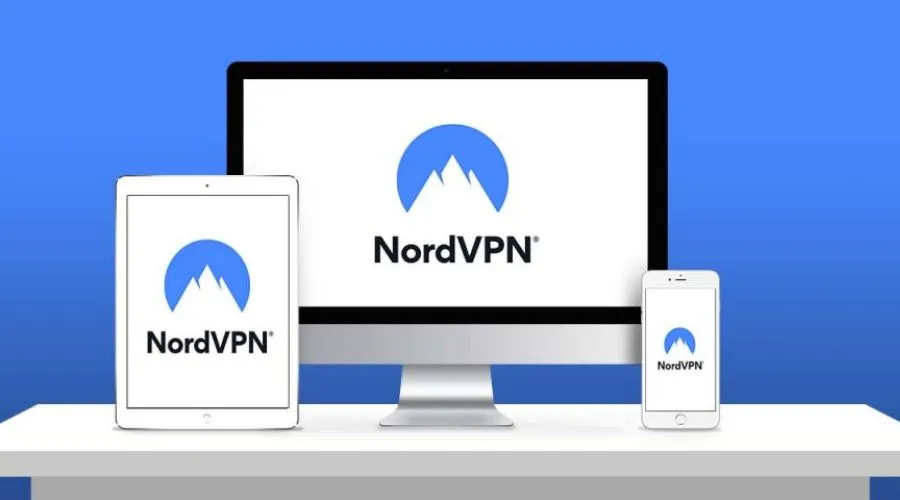
NordVPN has created one of the most fully-featured VPN extensions available for Microsoft Edge. It provides robust encryption coupled with advanced privacy tools.
Once installed, the NordVPN extension equips Microsoft Edge with these core features:
- Automatic Encryption – As soon as you enable the VPN, all web traffic is securely encrypted and tunnelled through NordVPN’s servers. This prevents spying by hackers and internet providers.
- Hidden IP Address – Your real IP address is masked with one provided by NordVPN. This prevents tracking of your physical location while browsing.
- Onion Over VPN – NordVPN runs your traffic through Onion routers for additional encryption and privacy. This advanced layer hides you from prying eyes.
- CyberSec – This built-in tech blocks ads, trackers and dangerous websites automatically to optimize safety and speed. No more annoying ads or malware.
- Obfuscated Servers: When connected to obfuscated servers, NordVPN protects your VPN activity from authorities who may attempt to block it.
- Kill Switch: This feature prevents the real location of your IP address from accidentally being revealed online by blocking all internet access in the case that your VPN connection breaks.
- Simple Server Switching: For optimal geo-spoofing efficiency, quickly switch the location or country you wish to pretend to be cruising from.
The NordVPN extension delivers robust privacy, fast speeds, and a smooth browsing experience – making it a top choice for securing Microsoft Edge.
Here Are Some Pros and Cons of Using NordVPN for Microsoft Edge:
Pros:
- Leading encryption and privacy features keep your browsing activities hidden. NordVPN uses industry-standard AES-256 encryption paired with features like Onion Over VPN, Obfuscated Servers, and CyberSec for cutting-edge protection.
- 6,500+ servers located in 60 countries give you plenty of choices to spoof your virtual location. Mask your real location to bypass geographic restrictions or censorship.
- A strict no-logging policy ensures no browsing data is kept that could potentially identify you later. NordVPN doesn’t track or store your activity.
- Fast connection speeds get you lower latency and lag-free streaming thanks to NordVPN’s widespread server infrastructure.
- Get support via live chat and email in case any issues arise with the VPN service.
Cons:
- You will have to buy a membership without trying it out first because there isn’t a free trial available. NordVPN does, however, provide a 30-day money-back guarantee.
- Connecting to obfuscated servers can slow speeds somewhat compared to regular servers. But the necessary trade-off for hiding VPN use.
- Doesn’t unblock some common sites like Disney+ and ESPN that actively block VPNs. Netflix is still accessible though.
Overall, NordVPN is an excellent choice to protect your privacy and bypass restrictions when browsing in Microsoft Edge. The strong security features and fast speeds make it a skilful VPN extension for power users.
Conclusion
Together through Microsoft Edge VPN Extension, you’ve discovered what VPNs are, how they work, and how to harness them for private web browsing. We’ve equipped you with the knowledge to install a VPN extension and activate your virtual invisibility cloak with just a click.
You’re now ready to tap into a whole new level of security and access with VPN-charged Microsoft Edge. Unblock geo-restricted content, secure public WiFi hotspots, keep your web
history private, and evade censorship – all with the NordVPN Microsoft Edge VPN Proxy extension.
Stay vigilant against growing online privacy threats. Your personal data is valuable, and plenty of governments and corporations want access to it. But with your new VPN skills, you can outsmart them.
Microsoft Edge offers built-in support for these essential privacy tools – so put their superpowers to use today. Surf freely without being tracked across the magical landscape of the open web. Check out Findwyse to learn more about Microsoft Edge VPN Extension.






