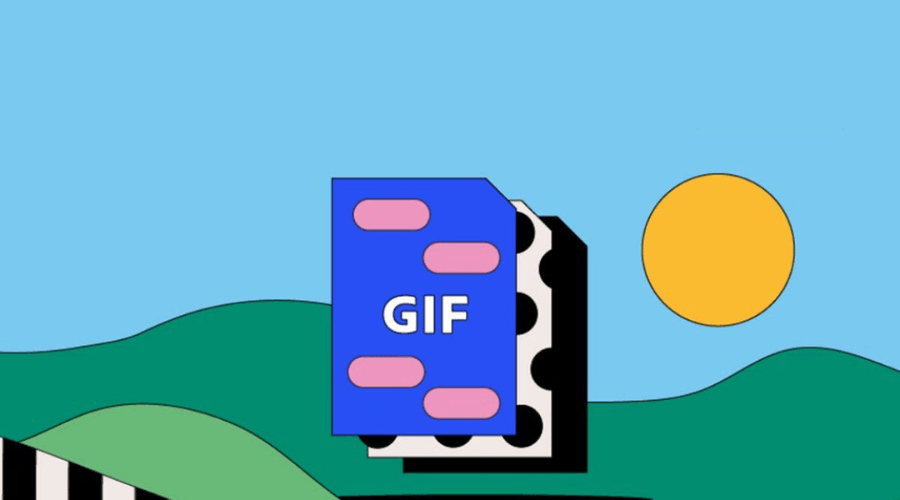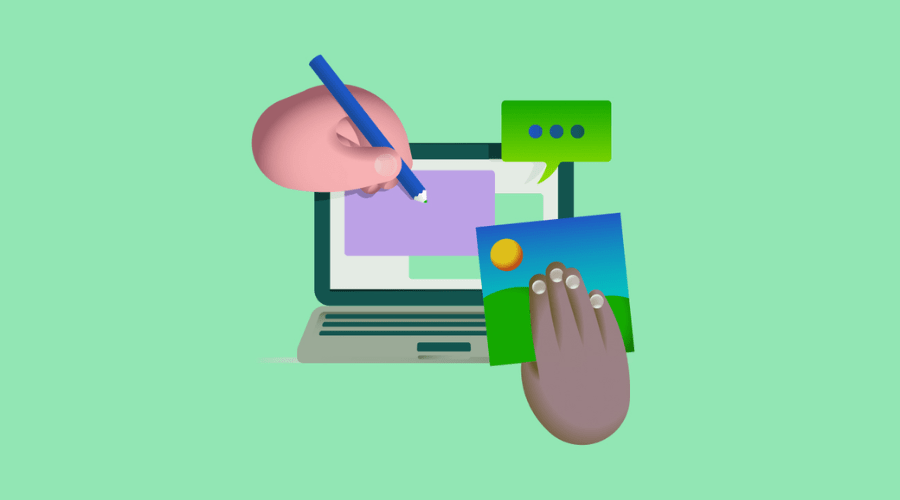In the dynamic landscape of digital expression, GIFs (Graphics Interchange Format) has emerged as an engaging form of visual communication. GIFs are short, looping animations that capture moments, express emotions, and add a touch of whimsy to online conversations. Creating these animated wonders is made possible through GIF makers, powerful tools that allow users to turn still images or video clips into captivating, shareable animations.
In this comprehensive guide, we’ll explore the world of GIF makers, uncovering their functionalities, and usage scenarios, and providing insights on how to transform static content into lively, animated masterpieces.
Understanding GIFs and GIF Maker
A GIF is a popular image format that supports animations and allows a sequence of frames to be looped endlessly, creating a continuous visual experience. GIFs have become integral to online communication, social media interactions, and content sharing due to their compact size and versatility. GIF-making tools like Adobe Photoshop, often available as standalone applications or integrated into graphic design software, enable users to craft these animated gems with ease. Download Adobe Photoshop to build creative GIFs today.
Key Features of GIF Maker
Import Options:
GIF-making tool offers various import options, allowing users to use existing image files, and video clips, or even create animations from scratch. This flexibility ensures that users can start their GIF-making journey with diverse source materials.
Editing Capabilities:
It provides a range of editing tools to enhance and customise the content. Users can add text, overlays, stickers, or apply filters to amplify the visual impact of their GIFs. Some tools also offer basic video editing functionalities for trimming and adjusting the duration of clips.
Frame Management:
GIFs are composed of individual frames, and GIF tools enable users to manage and arrange these frames seamlessly. Users can adjust the order, timing, and duration of each frame to achieve the desired animation effect.
Transition Effects:
To add flair to the animation, GIF tools often include transition effects between frames. These effects can include fades, dissolves, or creative transitions that elevate the overall visual appeal of the GIF.
Export Options:
Once the GIF is crafted, users can choose from various export options. This may include saving the GIF as a file, sharing it directly on social media platforms, or embedding it into websites or presentations.
Creating GIFs from Images with Adobe Photoshop
Open Photoshop:
- Launch Adobe Photoshop on your computer.
Import Images:
- Go to “File” > “Scripts” > “Load Files into Stack.”
- Select the images you want to include in the GIF and click “OK.”
Create a Timeline:
- Go to “Window” > “Timeline” to open the Timeline panel.
- Click on “Create Frame Animation” in the Timeline panel.
Add Frames:
- In the Timeline panel, click on the menu icon, and choose “Make Frames From Layers.“
- Adjust the timing of each frame if needed.
Set Animation Duration:
- Click on each frame to set the duration of the animation.
Preview and Adjust:
- Click the “Play” button in the Timeline panel to preview the GIF.
- Make any necessary adjustments to the frames or timing.
Save as GIF:
- Go to “File” > “Export” > “Save for Web (Legacy).”
- Choose GIF as the format and adjust settings such as dithering and color.
- Click “Save” to save your GIF.
Explore Adobe’s website for more information.
Creating GIFs from Videos with Adobe
Open Photoshop:
- Launch Adobe Photoshop on your computer.
Import Video:
- Go to “File” > “Import” > “Video Frames to Layers.”
- Select the video file you want to use and click “Import.”
Set Range:
- Choose whether to import the entire video or set a specific range.
- Click “OK” to create frames from the video.
Create Frame Animation:
- Go to “Window” > “Timeline” to open the Timeline panel.
- Click on “Create Frame Animation” in the Timeline panel.
Adjust Frame Timing:
- Adjust the timing for each frame in the Timeline panel.
- Set the duration of each frame to control the speed of the GIF.
Preview and Edit:
- Click the “Play” button in the Timeline panel to preview the GIF.
- Make any necessary adjustments, such as deleting frames or rearranging them.
Save as GIF:
- Go to “File” > “Export” > “Save for Web (Legacy).”
- Choose GIF as the format and adjust the settings.
- Click “Save” to save your GIF.
Applications of GIF Makers
- Expressive Messaging: GIFs add a layer of expressiveness to text-based conversations. GIF tools empower users to create personalized animations that convey specific emotions, reactions, or sentiments.
- Social Media Marketing: GIFs are attention-grabbing and easily shareable, making them an excellent tool for social media marketing. Brands use GIF tools to create engaging content for promotional purposes, product launches, or to showcase a playful brand personality.
- Educational Content: GIFs can be used to create concise and visually appealing educational content. It helps educators break down complex concepts into digestible, animated sequences that enhance learning.
- Website Enhancements: GIFs can be employed to add dynamic elements to websites, making them more visually appealing. GIF tools allow web designers to create eye-catching banners, buttons, or illustrations that contribute to an interactive user experience.
- Product Demonstrations: Businesses utilize GIF tools to create animated product demonstrations. These short animations provide a quick and engaging overview of a product’s features and functionalities.
Tips for Creating Effective GIFs
Keep it Short and Sweet: GIFs are most effective when they are short and to the point. Aim for brevity to maintain viewer interest. Try Adobe Photoshop to create GIFs today.
Optimize File Size: Ensure that your GIF files are optimised for online sharing. Consider reducing the number of frames, adjusting dimensions, or using compression tools like Adobe Photoshop to keep file sizes manageable.
Use High-Quality Source Material: The quality of your GIF is highly dependent on the quality of your source material. Use high-resolution images or videos for the best results.
Experiment with Effects: GIF tools often offer a variety of effects and filters. Experiment with these options to add creative flair to your animations.
Consider Context: When creating GIFs for specific platforms or audiences, consider the context in which your GIF will be viewed. Tailor your content to suit the platform’s style and audience expectations.
Conclusion
As we navigate the digital landscape, GIF makers stand as invaluable tools for unleashing creativity and enhancing visual communication. Whether expressing emotions in a message, promoting products, or adding interactive elements to websites, GIFs created with these versatile tools have become integral to online expression. With the right GIF maker in hand, like Adobe Photoshop the possibilities for creative expression are boundless.
For more information, visit Findwyse.