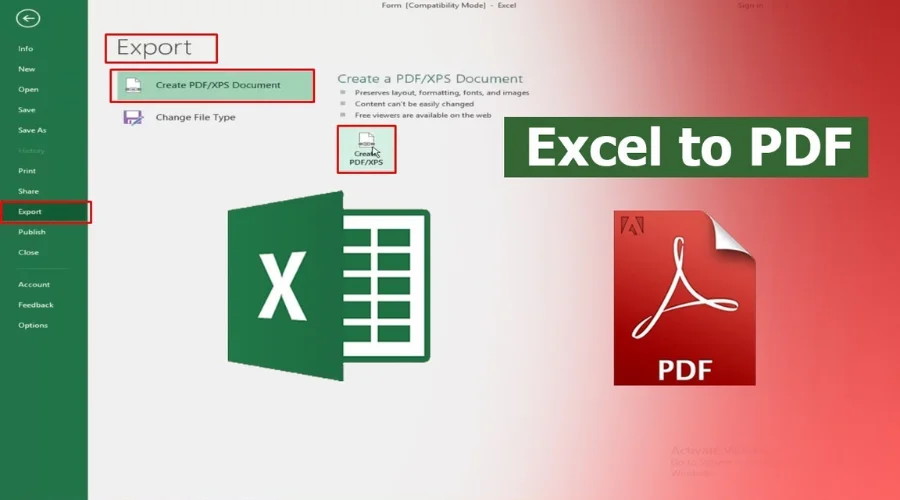Stuck with bulky Excel files that cause sharing nightmares? Are incompatible formats hindering your collaboration? It’s time to embrace the magic of PDFs! This guide will show you how to effortlessly convert XLS to PDFs, unlocking a world of seamless sharing, device accessibility, and professional presentation. Get ready to say goodbye to frustration and hello to a streamlined way to share your spreadsheets!
Quick Tips For a Smooth XLS to PDF Conversion
1. DIY or Online?
For Excel Users: Save your file directly as a PDF within Excel. Simply, open “File”, click “Save As”, and select “PDF” as the format. Need More Options? Use the “Export” function in Excel for advanced control over the conversion process. No Excel? No Problem! Utilize online converters like Adobe Acrobat’s free tool for quick and easy file transformation.
2. Format Matters
Ensure your file is in either XLS or XLSX format before conversion. Most online tools and methods work with both.
3. Quality Control
Remember that converting to PDF might slightly affect formatting or layout. For complex spreadsheets, consider exporting directly from Excel for more control.
4. Password Protection
Protect sensitive data with passwords, especially if sharing externally. Adobe Acrobat makes this a breeze, adding an extra layer of security.
5. Accessibility Matters
Think about your audience. If some don’t have screen readers, use high-contrast colors and avoid complex layouts for optimal accessibility.
6. Proofread Once More
Formatting can shift slightly during conversion. Give your final PDF a quick once-over to ensure everything looks polished and professional.
Explore Adobe for easy conversions.
Why Ditch Excel and Convert Your Files into a PDF?
Ever struggle with clunky Excel files that won’t open on different devices or get messed up when shared? PDFs offer a powerful solution! Here’s why:
1. Unwavering Formatting
Say goodbye to formatting woes! PDFs lock in your data and layout, ensuring it looks exactly as you intended, no matter who opens it.
2. Selective Sharing
Choose what data to share! Convert individual worksheets or entire files, giving you complete control over what information gets seen.
3. Device-Friendly Delight
Forget compatibility issues! PDFs are universally accessible, opening flawlessly on any device without needing Excel software.
4. Sharing Made Easy
Send PDFs with ease via email or online platforms. They’re lightweight and perfect for quick collaboration.
5. Accessibility for All
No need for Excel? No problem! PDFs are viewable by everyone, regardless of software, making your data more inclusive.
6. Edit-Proof Protection
Lock your data in! PDFs prevent accidental or unwanted edits, keeping your information secure and accurate.
7. Professional Presentation
PDFs exude professionalism, offering a clean and polished way to present your data, reports, or charts.
8. Enhanced Security
Secure your data with password protection, encryption, and even digital certificates for added peace of mind.
9. Organised Synergy
Combine multiple reports or spreadsheets into a single, organised PDF, making information retrieval and navigation a breeze.
10. Cloud Convenience
Store your PDFs securely in the cloud for easy access and management from any device. This eliminates the need for bulky local storage and ensures your data is always available.
How to Convert an XLS to PDF?
Ready to ditch bulky Excel files and embrace the portable power of PDFs? Follow these simple steps:
- Drag & Drop Magic: Click the “Select a file” button, or simply drag and drop your Excel file directly onto the page.
- Format Freedom: Choose between XLS or XLSX format, depending on your file type.
- Instant Conversion: Sit back and relax while Acrobat works its magic, transforming your spreadsheet into a PDF in seconds.
- Download or Share: Grab your new PDF instantly, or sign in to Acrobat to share it with others for collaboration.
No software downloads, no complex steps – just effortlessly convert XLS to PDF files whenever you need
6 Reasons to Choose Adobe Acrobat to Freely Convert XLS to PDF in Seconds!
1. Effortless Excel to PDF
Skip complex software installations and convert your spreadsheets online with Adobe Acrobat’s free conversion tool. Drag and drop your Excel workbook or upload it for instant transformation into a sleek PDF.
2. Lightning-Fast Conversion
No time to waste? Convert your Excel worksheets to PDFs in mere seconds. Simply drag, and drop, and watch the magic happen! Visit Adobe’s website today.
3. Streamlined Reviews
Collaboration made easy! Share your newly created PDF for review with Acrobat Sign. Everyone can leave comments directly in the PDF, allowing seamless feedback and discussion.
4. Free Online Editing
Edit your Excel spreadsheets directly in your browser, no additional software is needed! Sign in to Acrobat and let it seamlessly open your workbook in Microsoft Excel for the web.
5. Unmatched Privacy
Your peace of mind is our priority. If you choose not to save your converted PDF to your Acrobat account, it will be automatically deleted from their servers for complete privacy.
6. The PDF Experts at Your Service
Adobe invented the PDF format, and now you can leverage the industry’s leading tools to convert XLS to PDF. Trust your files to the experts for guaranteed quality and confidence. So, download Adobe now.
Conclusion
Ditch the XLS baggage, and embrace PDF power! Adobe Acrobat makes converting your spreadsheets to universally accessible, sharable PDFs a breeze. Drag and drop, enjoy crisp formatting across devices, and collaborate with ease through features like Adobe Sign. Password protection and encryption add security, while professional presentation elevates your reports. Unleash the power of PDFs with Adobe Acrobat, and leave compatibility headaches behind! For more information on how to convert XLS to PDF, visit Findwyse.