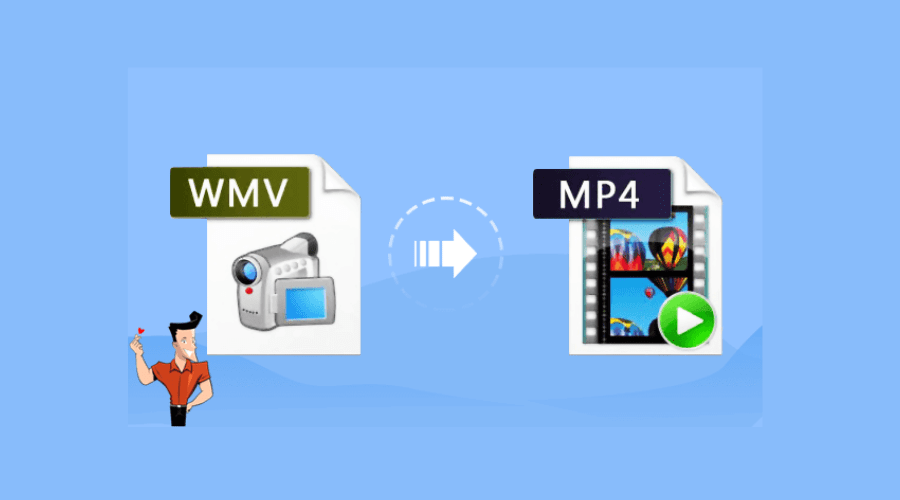One popular tool for editing videos is Adobe Premiere Pro, which can also be used to convert WMV (Windows Media Video) files to the more widely used MP4 format. Through this procedure, customers may take advantage of Adobe’s professional editing features in addition to ensuring compatibility across a range of platforms and devices.
With almost universal playing on computers, smartphones, tablets, smart TVs, and websites, MP4 has emerged as the industry standard for online video. Your old videos gain a new lease on life when you convert WMV to MP4 so you can watch, edit, and share them on all of your new devices and platforms.
How Adobe Works to Convert WMV to MP4
-
Open Adobe Premiere Pro
Launch Adobe Premiere Pro on your computer. If you don’t have it installed, download and install the latest version from the official Adobe website.
-
Import WMV File
Start a new project and import your WMV file into the project panel. Simply go to “File” > “Import” and select your WMV file.
-
Drag to Timeline
Drag the WMV file that was imported to the timeline to make any necessary adjustments.
-
Export as MP4
Choose “File” > “Export” > “Media” once your changes are complete. Select the MP4 preset that best suits your needs after selecting “H.264” as the format in the Export Settings window.
Converting WMV to MP4 using Adobe Premiere Pro offers a professional-grade solution, ensuring high-quality output and flexibility in adjusting video settings. Keep in mind that Adobe software interfaces may evolve, so it’s advisable to refer to the latest Adobe Premiere Pro documentation or support resources for any updated procedures. Visit Adobe’s website today.
Benefits of Converting WMV to MP4 Using Adobe
1. Increased Compatibility
A large number of platforms, operating systems, and gadgets accept the MP4 video format, which has widespread support. By using Adobe, you can ensure that your WMV to MP4 conversion will function on a larger range of devices, including PCs, tablets, smartphones, and smart TVs.
3. Better Quality
Advanced features are available in Adobe Premiere Pro and other professional-grade video editing software to improve the quality of your videos while they are being converted. Resolution, bitrate, and other options can be adjusted to guarantee excellent MP4 output.
4. Lower File Sizes
MP4 files are often better in data compression than WMV files, therefore they have lower file sizes without compromising video quality. You may reduce storage space and make sharing and uploading videos to the internet easier by using Adobe to convert WMV to MP4.
5. Greater Editing Possibilities
The company’s top video editing application, Adobe Premiere Pro, offers a multitude of editing choices for MP4 files. Adobe’s WMV to MP4 conversion gives you access to a multitude of editing tools, effects, transitions, and audio enhancements. Visit Adobe’s website today.
6. Streamlined Workflow
Adobe’s integrated ecosystem of creative products, which includes Adobe Premiere Pro and Adobe Media Encoder, enables workflow optimization and seamless integration. You may quickly create videos by using Adobe’s software suite to convert WMV to MP4, which makes it easy to import, edit, and export videos in MP4 format.
7. Professional Outcomes
Because Adobe is known for creating software of the highest calibre, your converted MP4 files will maintain the highest standards of reliability and quality. When converting WMV to MP4, Adobe provides great results that are up to par with industry standards, regardless of whether you’re making content for business, profession, or personal use.
All things considered, mastering Adobe’s WMV to MP4 conversion offers a complete answer for improving compatibility, optimizing video content, and producing results that are of a high calibre across a range of platforms and devices.
Mac Guidelines for WMV to MP4 Conversion
Looking to convert some old WMV files to MP4 format on your Mac? You’re not alone – many people have loads of videos in the clunky WMV format and want an easy way to convert them to the more universal MP4 format. The good news is that it’s a straightforward process using Adobe Express’s handy video converter tool.
One of the great things about Adobe Express is that it’s completely free to use. Just drag and drop your WMV files, select MP4 as the output format, and let Express work its magic. In just a few clicks, your WMVs will be converted. It helps preserve original quality too, so you don’t have to worry about a loss in resolution.
The conversion speeds are impressive as well. Express utilizes powerful encoding technology to swiftly change the file format. Depending on your Mac’s resources, you can convert multiple large WMV files in just a few minutes. Pretty neat!
So if you’re looking for a fast, free, and easy way to convert WMVs to MP4s on a Mac, definitely give the Adobe Express video converter a try. It takes the hassle out of changing formats and will have your files ready in no time. Plus it’s free – and who doesn’t love free tools that just work? Give it a go today! Explore Adobe’s website for more information.
Conclusion
So there you have it – a few easy and free options to convert WMV to MP4 with Adobe a breeze! Whether you use Adobe Express for quick online conversions or download software like Handbrake for batch processing on your computer, you’ll be able to change the format of your videos in no time.
The great thing is that you can maintain the original video quality too. No more fuzzy, pixelated videos just because you changed the file type. And being able to access your videos on more devices by converting to MP4 is a major plus.
So don’t let your old WMV files collect virtual dust – breathe new life into them with quick and easy format conversion. You’ll be glad you did when you can easily watch and share those videos again. To convert WMV to MP4 is simple and stress-free – just the way tech projects should be!
To know more about converting WMV to MP4, follow Findwyse.