While TIFF files offer exceptional image quality, their size can make them cumbersome to share. Convert them to PDFs to maintain clarity while enhancing portability and compatibility. This guide delves into the benefits of TIFFs and equips you with easy methods for converting them to PDFs, ensuring your high-resolution images are easily accessible and shareable.
What is a TIFF file and what’s it used for?
TIFF, which stands for Tag Image File Format (or Tagged Image File Format), is a type of image file format commonly used in professional settings like graphic design and photography. TIF or TIFF files are known for their high resolution and quality graphics, compatible with both lossless and lossy JPEG compressions, and supporting vector graphics.
Frequently utilised in image editing applications for superior image quality, the TIFF format remains highly popular among photographers, graphic artists, and researchers in 2022 due to its sharpness and high quality, making it ideal for storing raster graphics. TIF files fully support scanning documents, faxing, desktop publishing, and processing in Word or PDF format, ensuring no data loss during compression.
They can be easily opened on Windows 7, 8, and 10, as well as Mac systems, and any image can be converted to TIFF format by selecting “Save as TIFF” during the saving process. Originally built for high-quality printed designs, they’ve seamlessly transitioned to the digital realm. Here’s why:
-
Uncompromising Quality
TIFFs don’t compromise on image detail, making them ideal for capturing the crispness of detailed photos and scans. Graphic designers and photographers rejoice!
2. Multitasking Master
Forget individual files for each image. TIFFs can combine multiple images and even different file types (like JPGs) into a single, uncompressed powerhouse. Think of it as a digital filing cabinet, all in one place.
3. Design-Friendly Format
TIFFs play nicely with a wide range of graphic editing software, desktop publishing programs, and even word processors, ensuring seamless integration into your design workflow.
Benefits of Converting TIFF file to a PDF
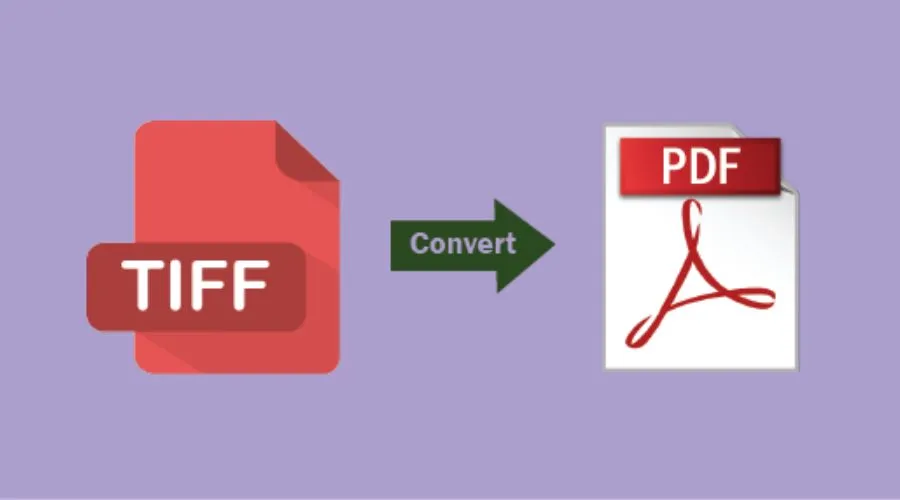
While TIFF files offer exceptional image quality and flexibility, converting them to PDFs can unlock several benefits, especially for sharing and accessibility:
-
Portability and Sharing
TIFF files, due to their larger size, can be cumbersome to share via email or online platforms. Converting them to PDFs creates smaller, more manageable files that are easier to send and upload, making them more shareable with colleagues, clients, or friends.
2. Accessibility
PDFs are universally recognised and can be opened with virtually any device or operating system, unlike TIFFs which might require specific software. This wider accessibility ensures everyone can view your images without needing special tools.
3. Enhanced Security
PDFs offer password protection and encryption options, allowing you to control access and prevent unauthorised viewing or modifications of your images, which can be crucial for sensitive projects or confidential information.
4. Better Organisation
PDFs can combine multiple TIFF files into a single document, making it easier to organise and present a collection of images in a structured and cohesive way.
5. Preserved Formatting
PDFs retain the original layout and formatting of your TIFF files, ensuring your images are presented exactly as intended, even on different devices.
Which Tool is Best to Convert TIFF to PDF files?
Adobe Acrobat is indeed one of the best tools to convert TIFF to PDF file format. It offers a wide range of features and customization options, allowing users to convert TIFF to PDF files with ease while maintaining quality and preserving formatting. Download Adobe Acrobat now.
-
Versatility
Adobe Acrobat offers versatile functionality beyond simple conversion, allowing users to edit, annotate, and secure PDF files.
2. High-Quality Conversion
Adobe Acrobat ensures high-quality conversion of TIFF images to PDF files, preserving image resolution and clarity.
3. Customisation Options
Users can customise the conversion process in Adobe Acrobat, adjusting settings such as compression, resolution, and page size to meet their specific needs.
4. Batch Convert TIFF to PDF
Adobe Acrobat supports batch conversion of multiple TIFF files to PDF format, saving time and effort for users with large numbers of images.
5. Security Features
Adobe Acrobat offers robust security features, allowing users to password-protect PDF files and control access permissions, ensuring confidentiality and integrity of converted documents.
6. Cross-Platform Compatibility
Adobe Acrobat is available for both Windows and macOS platforms, ensuring compatibility and accessibility for users regardless of their operating system preferences.
Explore Adobe’s website for more information.
How to Convert TIFF to PDF?
Ever struggle to email or share high-quality photos because the files are too large? TIFF images are great for capturing every detail, but they can be cumbersome for everyday use. Here’s how to easily convert TIFF to PDFs without losing quality:
Adobe Acrobat (Paid):
Pros: User-friendly interface, high-quality output, additional features like password protection, and batch conversions.
Cons: Requires a subscription.
For Adobe Users: Steps To Convert TIFF to PDF:
- Open Adobe Acrobat.
- Go to Tools > Create PDF.
- Select your TIFF file.
- Click Create.
- Save your new PDF.
No Adobe? No Problem!
- Go Online: Open any browser and visit the Convert JPG to PDF tool (even though it works for TIFFs too!).
- Drag & Drop: Simply drag your TIFF file or click Select a File to choose it.
- Wait & Download: The tool will do its magic. Once converted, download your new PDF.
Conclusion
Adobe Acrobat is a powerful tool that can be used to convert TIFF to PDF files. This can be useful for a variety of reasons, such as making the files smaller and easier to share, or ensuring that they can be viewed on any device. The conversion process is simple and can be completed in just a few steps. So, if you have files waiting to be converted, start using Adobe right away and safely keep your documents or images. For more information, visit Findwyse.















