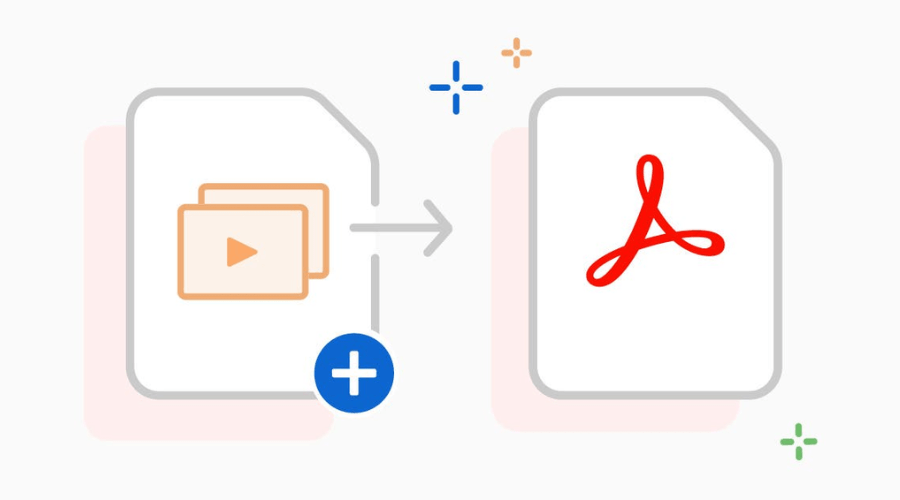Sharing your PowerPoint presentations just got easier! So, if you are interested in learning how to quickly and seamlessly convert your PPTs to PDFs, this article will walk you through the process. You can also find the best tool to convert PPT to PDF, ensuring your audience can view them on any device without needing the original software.
Why do you need to Convert PPT to PDF?
PDFs make your presentation travel-ready! They’re smaller and more secure, and anyone can open them, no matter what software they have. Fonts and layouts stay the same, and you can even add password protection if needed. So, pack your presentation in a PDF and share it confidently!
1. Shrink your slides
Converting to PDF often reduces file size compared to the original PowerPoint, making it easier to share and store, especially when space is limited.
2. Lock it down
Need to protect sensitive information in your presentation? PDFs offer stronger security options like encryption, making it tougher for unauthorized access or modification.
3. Reach everyone
Unlike PowerPoint, free PDF readers are widely available on almost any device. Convert your presentation for easy access and ensure anyone can view it without hassle.
4. Fonts and design, stay put
Worried about unique fonts or design elements getting lost? Converting to PDF preserves them faithfully, even if someone doesn’t have the same fonts installed on their computer.
5. Offline Viewing
PDFs can be downloaded and viewed offline, making them ideal for situations where internet access is unavailable.
6. Integration with Other Tools
PDFs can be easily integrated with various applications, such as document management systems or learning platforms. Download Adobe today for easy conversion.
7. Collaboration
While collaboration features might be limited compared to PowerPoint, some PDF tools allow for annotations and comments, facilitating basic collaboration within the document.
8. Embedding Multimedia
While some interactive elements like animations and transitions may not translate perfectly, PDFs can still embed multimedia content such as images, videos, and audio files.
How to Convert PPT to PDF?
1. Upload your Microsoft PowerPoint presentation by clicking the “Select a file” button or simply drag and drop it into the designated drop zone on the website for conversion.
2. Choose the specific PPTX or PPT file from your computer that you wish to convert into a PDF format.
3. Allow Acrobat to automatically convert the selected file from PowerPoint (PPT or PPTX) to PDF format. You can observe the conversion process in real time.
4. Once the conversion is complete, you have the option to download the newly converted PDF file directly to your device. Alternatively, sign in to your account to share the PDF file securely with others.
Explore Adobe’s website for more information.
Convert PPT to PDF Freely with Adobe
Take your presentations further by using Adobe to convert PPT to PDF online without paying a single dime! Drag, drop, and instantly transform your slides into PDFs. Share them easily, collaborate with free commenting, and get peace of mind knowing your work stays pristine. Trusted by the inventors of PDF, it’s the free way to unlock convenience, quality, and accessibility for your presentations.
1. Ditch PPT, go PDFs
Instantly transform your PowerPoint presentations into shareable PDFs online with Adobe Acrobat. Download them with a click or share them securely with collaborators.
2. Blazing-fast PPTX to PDF conversions
Drag and drop your PPTX file, and bam! Get your new PDF in seconds. It’s that quick and easy.
3. Convert with confidence
Worry not about formatting changes! Adobe Acrobat preserves your original styles and presentation layout when converting to PDF.
4. Get everyone on board, instantly
Easily share your PDF with others for review using Adobe Acrobat. Collaborate seamlessly with real-time commenting and mentions.
5. Edit PPTs online for free
Signed in? Unlock free online editing for your Microsoft PowerPoint presentations right within Acrobat.
6. Trusted by millions, powered by Adobe
As the inventors of PDF, we offer a premium PPT to PDF converter for high-quality results you can share with confidence. Install Adobe today.
Pros and Cons of Using Adobe Acrobat to Convert PPT to PDF
Pros-
- High-quality conversions: Adobe invented the PDF format, so their converter is known for producing accurate and faithful reproductions of your presentations.
- Preserves formatting: Fonts, images, and layout are maintained, ensuring your PDF looks exactly like your original PPT.
- Security and privacy: Adobe takes data security seriously, and your files are protected during the conversion process.
- Free basic conversion: You can easily convert PPT to PDF for free and for unlimited time, making it a good option for casual use.
- Additional features with paid plans: For advanced users, paid plans offer features like password protection, commenting, and editing capabilities within the PDF.
- Cross-platform compatibility: PDFs are universally accessible on any device with a PDF reader, ensuring anyone can view your presentation.
Cons-
- Limited features in the free version: Advanced features like password protection and batch conversions require a paid subscription.
- No support for interactive elements: Animations, transitions, and other interactive features might not be preserved in the PDF.
- Internet connection required: You need an internet connection to use the online converter.
Do You Lose Content when you Convert PPT to PDF online?
While converting PowerPoint presentations to PDF is convenient, it’s important to remember that PDFs are static documents. This means some dynamic elements like animations, transitions, and multimedia won’t be carried over. Be aware of these limitations before converting:
- Goodbye animations and transitions: Your presentation’s fancy slide movements and effects will be lost in the conversion.
- Off-slide content stays behind: Any elements outside the slide margins won’t make it to the PDF.
- 3D models become flat: Impressive 3D models will be flattened to static images in the PDF.
- Zoom out of zoom transitions: Zoom transitions will be converted to static slides without the zooming effect.
- Video and audio silenced: Embedded videos and audio won’t play in the PDF.
Conclusion
Need to convert PPT to PDF? Skip the hassle! Adobe Acrobat’s free converter does it in seconds, preserving your formatting perfectly. Share easily, collaborate with real-time comments, and enjoy the peace of mind of using a trusted solution from the inventors of PDF. Convert now and unlock convenience, quality, and accessibility for your presentations. For more information, visit Findwyse.