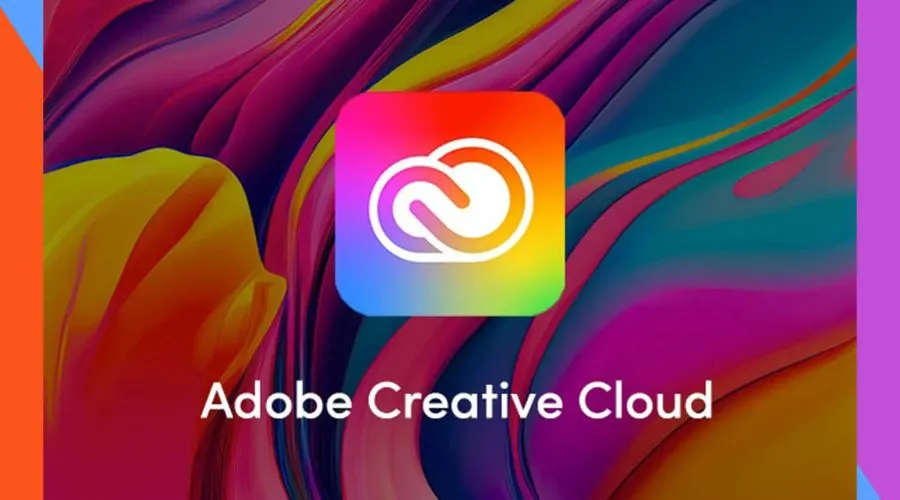Adobe Creative Cloud is a comprehensive suite of applications and services designed for creative professionals. It includes a wide range of tools for graphic design, video editing, photography, web development, and more. However, its logo itself is of much use if you’re a professional.
In this blog, learn about how to design Adobe Creative Cloud Logos using the different tools it offers. Whether you’re a beginner or an experienced designer, Adobe Creative Cloud offers a powerful ecosystem to enhance your creativity!
What is Adobe Creative Cloud? What does it offer?
Adobe provides a full range of software and services under the name Adobe Creative Cloud. Members get access to a variety of software tools for a range of creative jobs, such as web development, graphic design, video editing, and photography. Download Adobe Creative Cloud now to use it easily.
Adobe Creative Cloud Logos: Key Features
Let’s explore the key features of Adobe Creative Cloud logos:
Versatility
Creative Cloud logos can be used across various platforms and media. Whether it’s for a website, business card, or social media profile, these logos adapt seamlessly.
Scalability
Logos created using Creative Cloud tools are vector-based, ensuring they remain sharp and clear at any size. Whether you’re printing a tiny label or displaying a large banner, your logo won’t lose quality.
Customisation
With applications like Illustrator, you have complete control over every element of your logo. Adjust shapes, colours, and typography to match your brand identity.
Typography
Adobe Fonts (formerly Typekit) offers an extensive library of typefaces. Choose fonts that resonate with your brand personality and create a unique typographic logo.
Layer Management
In Photoshop and Illustrator, you can organise logo elements into layers. This makes it easier to edit, rearrange, or apply effects without affecting the entire design.
Colour Consistency
Creative Cloud apps allow you to define and save colour swatches. Maintain consistency by using the same colour palette across all your branding materials.
Integration
Creative Cloud tools work seamlessly together. For example, you can create vector shapes in Illustrator, import them into Photoshop for further editing, and then use them in InDesign layouts.
A well-designed logo is a powerful representation of your brand. Take advantage of Creative Cloud’s robust features to create a logo that stands out and communicates your message effectively! Visit Adobe’s website today.
Adobe Creative Cloud Logo Maker Tools
● Adobe Illustrator
Adobe Illustrator is a powerful vector graphics software that allows you to create precise, scalable artwork. Illustrator is widely used for creating logos, icons, illustrations, and other visual elements.
How to design a logo using Adobe Illustrator?
- Open Illustrator and create a new file.
- Turn on rulers for precise alignment.
- Use shapes to create your logo elements.
- Enhance typography by adding and modifying text.
- Add a colour that resonates with your brand.
- Fine-tune your design by adjusting shapes, lines, and proportions.
- Test scalability by zooming in and out to see how it looks at different sizes.
- Save your Illustrator file for future edits.
- Export your logo in formats like PNG, EPS, and PDF.
● Adobe Express
Adobe Express is an intuitive online tool that allows you to edit images, videos, and PDFs with ease. It’s perfect for quick tasks, whether you’re enhancing photos, creating social media content, or making professional adjustments.
How to make a logo using Adobe Express logo maker?
- Describe your idea, enter your brand/business name, and share your slogan (if any).
- Choose a style, pick an icon and generate logo designs specifically for your brand.
- Customise your logo further in the online editor or download it for free.
- Create animated logos for videos by selecting animation styles within Adobe Express.
- Download your logo in high quality PNG and JPG formats.
- Upload your logo to the Brand Kit for future designs.
- Feature your logo on flyers, business cards, merchandise, and social media.
● Adobe Indesign
While not the primary choice for logos, it’s useful for creating logo mockups within business cards, letterheads, etc, arranging logos alongside other content in print materials, or designing comprehensive brand guidelines documents.
How to design a logo using Adobe Indesign?
- Open Adobe InDesign on your computer.
- Go to “File” > “New” > “Document” to create a new document. Set the dimensions and other document settings according to your logo requirements.
- Sketch out the basic shapes and elements of your logo directly onto the document, using the “Pen Tool” or “Pencil Tool” in InDesign.
- Use the “Type Tool” to add any text elements to your logo. Try out various fonts, sizes, and styles to determine which works best together.
- Use the various drawing tools, such as the “Shape Tool” and “Pathfinder Tool,” to refine the shapes and lines of your logo. Adjust the positioning, scale, and alignment of elements as needed.
- Select the elements of your logo and use the “Swatches Panel” to apply colours. You can also experiment with gradients, strokes, and other effects to enhance your design.
- Arrange all the elements of your logo on the document canvas. Group related elements together using the “Group” command (Ctrl + G or Command + G).
- Once you’re satisfied with your logo design, go to “File” > “Save As” to save your InDesign document. You can also export your logo in various file formats, such as JPEG or PNG, for use in other applications.
- If you plan to use your logo for web or print purposes, go to “File” > “Export” to export your logo in the appropriate format and resolution.
How to get Adobe Creative Cloud?
To get Adobe Creative Cloud, follow these steps:
Sign Up
- Visit the Creative Cloud website.
- If you don’t already have an Adobe ID, create one by logging in.
Download the Creative Cloud Desktop App
- Your download will begin immediately.
- It’s possible that Windows will ask you to save the downloaded file.
- If you’re on macOS, you might need to allow the download.
Follow the Onscreen Instructions
Complete the installation process. Note that the Creative Cloud desktop app always instals in the default location; you cannot specify a different folder or drive.
Explore Creative Cloud
Once installed, open the Creative Cloud app. From there, you can access all the apps, fonts, and services included in your subscription.
What are some best practices for designing a logo?
Creating a logo is an essential first step in building your brand. Here are some best practices for creating an effective and memorable logo:
1. Keep It Simple
Simplicity is key. Aim for a clean, uncluttered design that communicates your brand identity straightforwardly. Iconic logos like Apple, Coca-Cola, and Nike exemplify this principle. Avoid unnecessary complexity; a simple logo is more versatile and memorable.
2. Prioritise Versatility
Your logo should work well across different platforms, from business cards to billboards. Ensure it looks great in both small and large sizes. Versatility allows you to use the logo consistently across various media.
3. Design for Your Audience
Understand your target audience. Consider their preferences, demographics, and cultural context. For example, a logo for a children’s toy brand will differ from one for a law firm. Tailor your design accordingly.
4. Be Original
Stand out from the crowd. Avoid clichés and generic symbols. Unique logos leave a lasting impression. Think beyond common visual tropes.
5. Be Timeless
Stay away from elements that are too fashionable and could go out of style. Classic designs endure and maintain their impact over time.
6. Understand Your Brand Identity
Before diving into the design process, define your brand’s core personality. What makes your brand unique? What values do you stand for? Your logo should reflect these aspects. Consider your brand’s history, beliefs, and what sets you apart.
7. Choose Meaningful Symbols and Colours
Symbols evoke emotions and convey messages. Select symbols that resonate with your brand’s essence. Colours play a significant role. Each colour has associations (e.g., red for passion, blue for trust). Use them intentionally.
8. Ensure Scalability and Adaptability
- Test your logo at different sizes. It should remain clear and legible whether it’s a tiny favicon or a large billboard.
- Avoid intricate details that might blur when scaled down.
9. Research the Competition
- Analyse competitors’ logos. Recognise the trends and best practices in your field.
- Aim for uniqueness while staying true to your brand.
10. Get Feedback
- Share your logo drafts with colleagues, friends, or design professionals. Gather constructive feedback.
- Fresh perspectives can help refine your design.
Also Read – Craft Immersive Content With The Power Of Adobe RoboHelp
Conclusion
It has never been simpler to create beautiful logo than with Adobe Creative Cloud at your fingertips. Regardless of your level of experience with graphic design, Adobe’s toolkit has everything you need to launch your brand. Why then wait? Design and use Adobe Creative Cloud logos to watch your brand reach new heights. Explore Findwyse for more important updates on the latest tools.