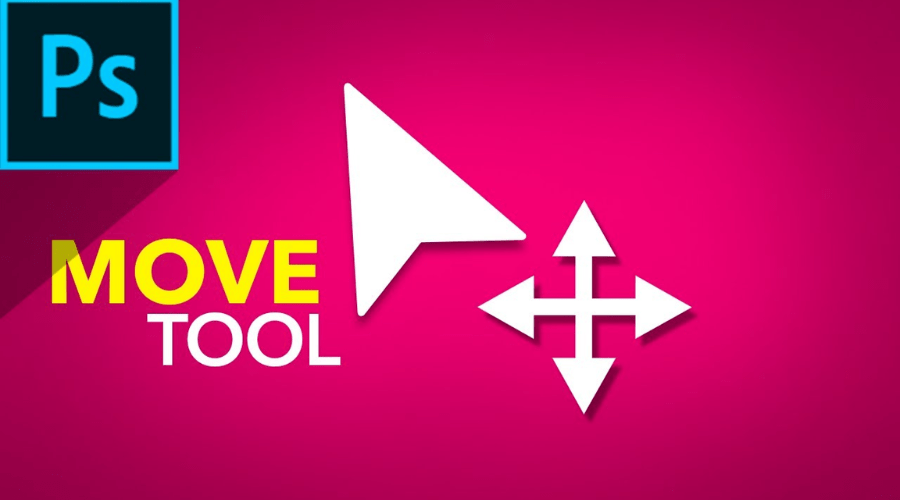Move Tool di Photoshop è la prova della dedizione del software nel fornire agli utenti strumenti che vanno oltre le funzionalità di base e servono invece come porta d'accesso a creatività e invenzione infinite. È una componente fondamentale dell'esperienza di Photoshop, che rappresenta lo spirito di adattabilità, accuratezza e produttività che caratterizza il software.
Non importa in quale fase del progetto ti trovi, questo strumento è il tuo fedele compagno nel percorso creativo, che tu sia un principiante in cerca di opportunità nell'arte digitale o un professionista. Grazie alla sua adattabilità unica, all'integrazione perfetta con altre funzionalità di Photoshop e ai controlli intuitivi, è una risorsa preziosa per qualsiasi raccolta di editing. Quando hai lo Strumento al tuo comando, puoi fare di più che lavorare con i pixel; diventa uno strumento per raccontare storie e scolpire emozioni, oltre a liberare la creatività.
Sfrutta la potenza dello strumento Move
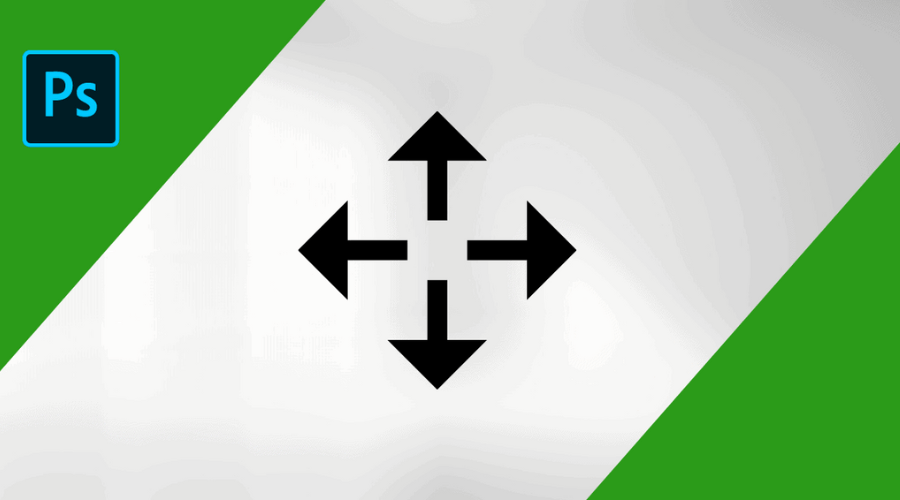
Come suggerisce il nome, lo strumento ti dà la possibilità di spostare facilmente i componenti sulla tua immagine. È come avere un coltellino svizzero per Photoshop: rende semplice e preciso lavorare con livelli, selezioni e oggetti. Lo Strumento dovrebbe essere la tua prima scelta per una varietà di lavori di modifica per i seguenti motivi:
Versatilità nella manipolazione delle immagini
La flessibilità dello Strumento va ben oltre il semplice spostamento di elementi nella tua composizione. Ti dà la libertà di sperimentare ed esplorare in modo creativo, consentendoti al contempo di modificare le immagini in vari modi. Lo Strumento offre la libertà e il controllo di cui hai bisogno per realizzare la tua visione artistica, che tu stia perfezionando la composizione di un dipinto digitale, spostando elementi grafici in un layout di progettazione o spostare un soggetto in una fotografia.
Inoltre, lo Strumento funziona all'unisono con altre funzionalità di Photoshop, quindi puoi combinare le sue capacità con metodi più complessi come modalità di fusione, maschere di livello e strumenti di trasformazione. Con lo Strumento, puoi creare collage complessi, combinare diverse foto o creare opere d'arte digitali immersive. È un alleato flessibile per qualsiasi sforzo creativo.
Gestione dei livelli senza soluzione di continuità
L'uso dei livelli in Photoshop è essenziale per la libertà creativa e l'editing non distruttivo. Con le sue funzionalità intuitive per la selezione, lo spostamento e riorganizzare i livelli all'interno della tua creazione, lo strumento Sposta semplifica la gestione dei livelli. Lo strumento semplifica l'organizzazione di progetti multilivello complicati e ti libera dal doverti preoccupare dei dettagli tecnici, così puoi concentrarti sulla tua visione creativa. Può anche essere utilizzato per mettere a punto l'ordine di impilamento dei singoli pezzi.
Puoi modificare facilmente e con precisione i contenuti dei livelli, come testo, forme e livelli di regolazione, con lo Strumento. Lo Strumento ti consente di modificare la tua composizione con una precisione pixel-perfect, sia che tu stia riorganizzando le etichette di testo in un layout di progettazione, cambiando le dimensioni e l'orientamento degli elementi grafici o perfezionando gli effetti di fusione dei livelli di regolazione. Garantisce che le tue modifiche siano armoniche e coerenti offrendo un'integrazione perfetta con le caratteristiche e le trasformazioni dei livelli, che amplifica l'effetto complessivo della tua opera d'arte. Visita il sito Web di Adobe oggi stesso.
Precisione nella modifica della selezione
La precisione è essenziale quando si gestiscono le selezioni in Photoshop per ottenere regolazioni fluide e risultati all'altezza. Con lo Strumento, puoi facilmente rifinire, modificare e regolare sezioni selezionate della tua immagine con controlli facili da usare, dandoti un maggiore controllo sulle tue selezioni. Lo strumento ti offre la flessibilità e la precisione di cui hai bisogno per ottenere risultati pixel-perfect, sia che tu stia ridimensionando una zona selezionata per un posizionamento esatto, regolando i confini di una selezione complessa o spostando un'area mascherata all'interno della tua composizione.
Inoltre, lo Strumento rende possibile la modifica interattiva della selezione, consentendoti di apportare modifiche alle tue scelte in tempo reale, mentre vedi un feedback immediato sul tuo design. Ti consente di scorrere rapidamente vari approcci di modifica, sia che tu stia rifinendo il contorno di un soggetto in una fotografia, isolare parti specifiche all'interno di un layout di progettazione o la creazione di maschere complesse per effetti di compositing avanzati. L'integrazione fluida che offre con opzioni di regolazione e strumenti di selezione garantisce scelte precise e ben scelte, migliorando la qualità complessiva delle tue modifiche.
Efficienza del flusso di lavoro migliorata con lo strumento Sposta
Nel frenetico flusso di lavoro digitale odierno, l'efficienza è fondamentale e lo strumento è eccellente nell'accelerare la modifica e aumentare l'output. Con le sue scorciatoie personalizzabili, i controlli intuitivi e l'integrazione fluida con altri strumenti di Photoshop, lo strumento semplifica il flusso di lavoro indipendentemente dal compito da svolgere, che si tratti di una semplice immagine singola o di una composizione multistrato.
Inoltre, offrendo capacità di editing uniformi e flussi di lavoro definiti, migliora la cooperazione e la comunicazione in contesti multiutente. Lo strumento garantisce che le tue modifiche siano coerenti e coerenti su tutte le piattaforme e i dispositivi, sia che tu stia lavorando con altri artisti su un progetto condiviso o che tu stia mostrando il tuo lavoro a clienti e stakeholder per ricevere input. Nei flussi di lavoro creativi collaborativi, semplifica la collaborazione e aumenta la produttività offrendo un'esperienza di editing unificata e un'integrazione fluida con applicazioni basate su cloud. Esplora il sito Web di Adobe per maggiori informazioni.
Una guida rapida per utilizzare lo strumento Sposta in Adobe Photoshop
- Basta scegliere il Strumento di spostamento Fdalla barra degli strumenti oppure utilizzare il tasto di scelta rapida “V” per utilizzarlo in Adobe Photoshop.
- Fai clic sull'elemento che desideri spostare all'interno della tua immagine una volta che è stato attivato. L'elemento viene automaticamente rilevato dallo strumento, che lo modifica in base al livello su cui si trova.
- Dopodiché, puoi trascinare l'elemento nella posizione appropriata. Per regolazioni più precise, puoi anche utilizzare i tasti freccia sulla tastiera.
E questo è tutto! Lo strumento Sposta in Fotoritocco consente di spostare facilmente i componenti nella composizione con pochi clic.
Conclusione
Lo strumento di spostamento di Adobe Photoshop è ben lungi dall'essere solo uno strumento; è indispensabile. Ti aiuterà a diventare più creativo, produttivo e preciso nei tuoi flussi di lavoro di restauro. Puoi sperimentare nuove forme d'arte e superare i tradizionali limiti dell'editing. Non importa quanto tu sia esperto come utente o se è la prima volta che usi lo strumento, per ottenere risultati che corrispondano a quelli dei professionisti aggiungerlo al flusso di lavoro è obbligatorio.
Per ulteriori informazioni, visitare Findwyse.
Domande frequenti