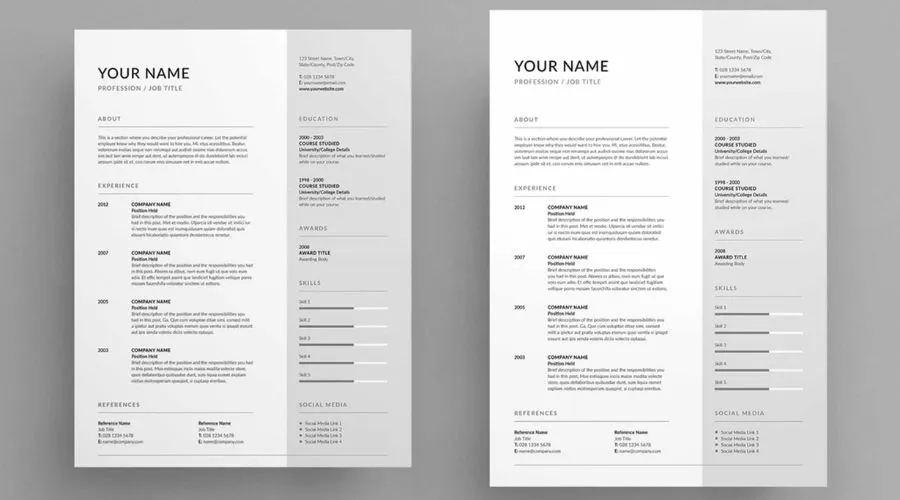If you are on the job hunt too, you know how difficult it is to just even get on with it- the resume selection, all the tailored cover letters and what not- it is as exhausting as it is important. Gone are the days of generic, one size fits all resumes, which is why Adobe has accelerated the entire process with its many InDesign resume templates. In this blog, we will talk about how you can create a standout resume tailored specifically for your industry with InDesign.
The Adobe Design Process in a Nutshell
Write It: Compose the text of your resume.
Sketch It: Hand-sketch many layout possibilities to ascertain the most efficient design.
Create It: Create your InDesign document and use grids to divide the columns.
Tweak It: Explore different fonts and colour schemes to guarantee a professional look.
Share It: Print it, export it in PDF format, or publish it online.
Explore Adobe’s website for more information.
How to Use Adobe InDesign Resume Templates?
- To set up the document, open Adobe InDesign and create a new file. Select the “Print” option, as a resume is commonly presented in either physical or electronic format. Determine the dimensions of your document, typically 8.5 x 11 inches for US letter style, then modify the margins to suit your personal tastes.
- Employ Master Pages to ensure uniform design features across your CV. To ensure a consistent layout, establish headers, footers, and other recurring components on the Master Page.
- Choose a sophisticated font for your CV. Use uncluttered serif and sans serif fonts like Arial, Helvetica, Georgia or Times New Roman. You also need to maintain cohesion in the font sizes you incorporate to accentuate different areas such as headers, subheadings, and body content. However, limit yourself to a maximum of three character or paragraph styles to maintain a clean and cohesive look. The goal is to strike a balance between creativity and readability, ensuring that your resume is user-friendly for recruiters.
Browse for the best fonts for your resume.
- Divide your resume into distinct sections, such as Contact Details, Objective or Summary, Professional Experience, Educational Background, Proficiencies, and any supplementary segments pertinent to your qualifications. Use columns and grids to systematically arrange material in an orderly manner. Consider variations like two columns versus three to find what suits your information best. Before jumping into InDesign, sketch out a few resume samples on paper. This preliminary step helps you visualize and experiment with layout ideas, ensuring a more efficient design process later.
- You can also add visual components like icons or lines to demarcate parts and enhance visual appeal. Select a colour palette that is consistent with your individual or corporate branding. Ensure legibility by keeping a strong contrast between the text and the backdrop. You can also design a custom logo or graphic using Adobe Illustrator and seamlessly import it into InDesign. Use bold colours strategically to highlight essential elements and draw attention to key information to add a visually appealing dimension to your resume.
- Insert your textual information into the InDesign document. Ensure that your descriptions are succinct, highlighting notable accomplishments and measurable outcomes. Use paragraph and character styles to keep uniform formatting. It’s crucial to focus on the content of your resume as well. Resume writing is an art form, and a well written resume serves as the foundation for an aesthetically pleasing design. Begin with action verbs, write concisely about your work history using bullet points, and emphasize achievements. Quality content is the key to an effective resume.
- If desired, include a high quality photograph that aligns with industry standards. To increase the visual attractiveness of job experience or portfolio sections, including photographs or logos. Use the “Place” command to import photos.
- To enhance your digital CV, you may choose to incorporate interactive elements like hyperlinks to your LinkedIn page, portfolio, or other online resources. Utilize InDesign’s interactive features to boost the engagement of your digital resume.
- You can also take advantage of the tools offered by Adobe Creative Cloud to elevate your resume to professional graphic designer standards. Explore Adobe Fonts, with over 17,000 high-quality options, to organize and present your information coherently. Additionally, tap into Adobe Stock for inspiration, using images or templates to enhance the visual appeal of your resume.
- Meticulously review your resume to identify and correct any grammatical, spelling, or formatting mistakes. Maintain uniformity in the formatting, alignment, and spacing across the whole document.
- After you are content with your resume, transfer it to an appropriate format. When it comes to printing, PDF is commonly favoured, however, for digital sharing, it is advisable to create an interactive PDF to provide a captivating online experience.
Explore Adobe for the best resume templates.
Best and Free InDesign resume templates 2024 for you
1. Modern Resume and Cover Letter Layout
The name says it all the classic resume and cover letter set has a modern and no-nonsense design with specified sections. You can also add in your professional photos if the job you are applying for demands for it. The A4 sized template comes with designs for both a CV and a cover letter, so you get all your job application requirements in one package. One of the best modern InDesign resume templates.
2. Simple Resume Layout
This Simple Resume Layout by Wavebreak Media too has a very clean cut design with a grid placed to divide your information in the cleanest form. You can easily add your relevant details to the resume and ensure that your interviewer does not miss out. This InDesign resume template comes in an A4 and US Letter size and has sections for you to customize to adapt to your requirements.
3. Basic Resume And Cover Letter Layout
Not every resume needs your photograph added to it, and this Basic Resume and Cover Letter Layout delivers you exactly the same. It has the most basic design for a resume and has a no-frills aesthetic to itself with clearly designated columns for your overview, education, experience and references.
4. Elegant Resume Layout
This Elegant Resume Layout is perfect for a fresher with its very neat design that still looks like you are an accomplished person. The A4 InDesign resume template comes in a CMYK ink plate and gives you an area to add photos or other design elements to the resume.
Also Read – Discover Your Creative Potential with Adobe Contributor
Conclusion
We have enlisted some of the best personalized and industry specific InDesign resume templates that help you give a great first impression. The most important thing to remember while choosing InDesign resume ideas is that the purpose of the resume will always be the same- reflect who you are and what you stand for, which is why it is extremely important that you look for InDesign resume examples that match your personality. Choose the best InDesign resume templates on Adobe’s website today and get ready to bag your dream job today! For more information, visit Findwyse.