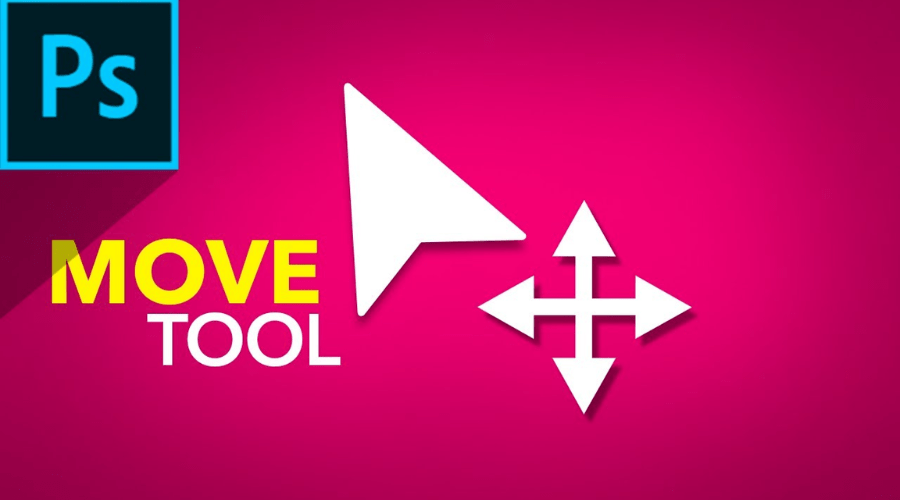Das Verschiebewerkzeug von Photoshop ist ein Beweis für das Engagement der Software, Benutzern Werkzeuge bereitzustellen, die über die Grundfunktionalität hinausgehen und stattdessen als Tor zu grenzenloser Kreativität und Erfindungsgabe dienen. Es ist ein grundlegender Bestandteil des Photoshop-Erlebnisses und verkörpert den Geist der Anpassungsfähigkeit, Genauigkeit und Produktivität, der die Software auszeichnet.
Egal in welcher Phase des Projekts, dieses Tool ist Ihr treuer Begleiter auf dem kreativen Pfad, egal ob Sie Anfänger auf der Suche nach Möglichkeiten in der digitalen Kunst sind oder ein Profi. Dank seiner einzigartigen Anpassungsfähigkeit, der nahtlosen Integration mit anderen Photoshop-Funktionen und der intuitiven Steuerung ist es eine große Bereicherung für jede Bearbeitungssammlung. Wenn Sie das Tool zur Verfügung haben, können Sie mehr tun, als nur mit Pixeln zu arbeiten; es wird zu einem Tool, mit dem Sie Geschichten erzählen und Emotionen formen sowie Ihrer Kreativität freien Lauf lassen können.
Nutzen Sie die Leistung des Move-Tools
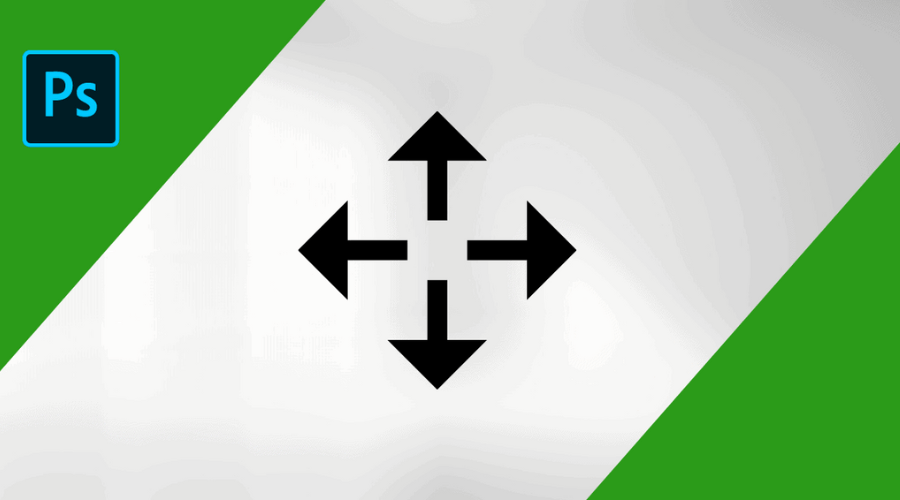
Wie der Name schon sagt, bietet Ihnen das Tool die Möglichkeit, Einfaches Verschieben von Komponenten über Ihr Bild. Es ist wie ein Schweizer Taschenmesser für Photoshop – es macht das Arbeiten mit Ebenen, Auswahlen und Objekten einfach und präzise. Das Tool sollte aus folgenden Gründen Ihre erste Wahl für eine Vielzahl von Bearbeitungsaufgaben sein:
Vielseitigkeit bei der Bildbearbeitung
Die Flexibilität des Tools geht weit über das bloße Verschieben von Elementen in Ihrer Komposition hinaus. Es gibt Ihnen die Freiheit, kreativ zu experimentieren und zu erkunden, während Sie Bilder auf vielfältige Weise bearbeiten können. Das Tool bietet die Freiheit und Kontrolle, die Sie benötigen, um Ihre künstlerische Vision zu verwirklichen, egal ob Sie die Komposition eines digitalen Gemäldes verfeinern, grafische Elemente in einem Design-Layout verschieben oder Bewegen eines Motivs in einem Foto.
Darüber hinaus arbeitet das Tool im Einklang mit anderen Photoshop-Funktionen, sodass Sie seine Funktionen mit komplexeren Methoden wie Mischmodi, Ebenenmasken und Transformationswerkzeugen kombinieren können. Mit dem Tool können Sie komplexe Collagen erstellen, mehrere Fotos kombinieren oder umfassende digitale Kunstwerke erstellen. Es ist ein flexibler Verbündeter für jedes kreative Unterfangen.
Nahtlose Ebenenverwaltung
Die Verwendung von Ebenen in Photoshop ist für kreative Freiheit und zerstörungsfreie Bearbeitung unerlässlich. Mit seinen benutzerfreundlichen Funktionen zum Auswählen, Verschieben und Neuanordnen von Ebenen Innerhalb Ihrer Kreation vereinfacht das Verschiebewerkzeug die Ebenenverwaltung. Das Werkzeug vereinfacht die Anordnung komplizierter mehrschichtiger Projekte und befreit Sie von der Sorge um technische Details, sodass Sie sich auf Ihre kreative Vision konzentrieren können. Es kann auch verwendet werden, um die Stapelreihenfolge einzelner Teile zu optimieren.
Mit dem Tool können Sie Ebeneninhalte wie Text, Formen und Anpassungsebenen einfach und präzise ändern. Mit dem Tool können Sie Ihre Komposition mit pixelgenauer Genauigkeit bearbeiten, egal ob Sie Textbeschriftungen in einem Designlayout neu anordnen, die Größe und Ausrichtung grafischer Elemente ändern oder die Mischeffekte von Anpassungsebenen perfektionieren. Es stellt sicher, dass Ihre Änderungen harmonisch und konsistent sind, indem es eine nahtlose Integration mit Ebeneneigenschaften und -transformationen bietet, was die Gesamtwirkung Ihres Kunstwerks verstärkt. Besuchen Sie noch heute die Website von Adobe.
Präzision bei der Auswahlbearbeitung
Beim Umgang mit Auswahlen in Photoshop ist Präzision unerlässlich, um reibungslose Anpassungen und Ergebnisse zu erzielen, die den Anforderungen entsprechen. Mit dem Tool können Sie ausgewählte Abschnitte Ihres Bildes mithilfe benutzerfreundlicher Steuerelemente problemlos verfeinern, ändern und anpassen, sodass Sie mehr Kontrolle über Ihre Auswahl haben. Das Tool bietet Ihnen die Flexibilität und Präzision, die Sie benötigen, um pixelgenaue Ergebnisse zu erzielen, unabhängig davon, ob Sie die Größe einer ausgewählten Zone für eine genaue Platzierung ändern, die Grenzen einer komplexen Auswahl anpassen oder einen maskierten Bereich innerhalb Ihrer Komposition verschieben.
Darüber hinaus ermöglicht das Tool die interaktive Bearbeitung von Auswahlen, sodass Sie Ihre Auswahl in Echtzeit anpassen und gleichzeitig sofortiges Feedback zu Ihrem Design erhalten. Sie können schnell verschiedene Bearbeitungsansätze durchlaufen, egal ob Sie den Umriss eines Motivs in einem Foto verfeinern, Isolieren bestimmter Teile innerhalb eines Designlayouts oder zum Erstellen komplexer Masken für erweiterte Compositing-Effekte. Die reibungslose Integration mit Anpassungsoptionen und Auswahlwerkzeugen garantiert präzise und gut gewählte Entscheidungen und verbessert so die Gesamtqualität Ihrer Bearbeitungen.
Verbesserte Workflow-Effizienz mit dem Move Tool
Im hektischen digitalen Workflow von heute ist Effizienz entscheidend. Das Tool beschleunigt die Bearbeitung und steigert die Leistung. Mit seinen anpassbaren Tastenkombinationen, benutzerfreundlichen Steuerelementen und der reibungslosen Integration mit anderen Photoshop-Tools vereinfacht das Tool Ihren Workflow unabhängig von der anstehenden Aufgabe – egal, ob es sich um ein einfaches Einzelbild oder eine mehrschichtige Komposition handelt.
Darüber hinaus verbessert es durch einheitliche Bearbeitungsfunktionen und definierte Workflows die Zusammenarbeit und Kommunikation in Mehrbenutzerkontexten. Das Tool garantiert, dass Ihre Bearbeitungen auf allen Plattformen und Geräten konsistent und kohärent sind, egal ob Sie mit anderen Künstlern an einem gemeinsamen Projekt arbeiten oder Ihre Arbeit Kunden und Stakeholdern zur Eingabe präsentieren. In kollaborativen kreativen Workflows optimiert es die Zusammenarbeit und steigert die Produktivität, indem es ein einheitliches Bearbeitungserlebnis und eine reibungslose Integration mit Cloud-basierten Anwendungen bietet. Weitere Informationen finden Sie auf der Website von Adobe.
Eine Kurzanleitung zur Verwendung des Verschiebewerkzeugs in Adobe Photoshop
- Wählen Sie einfach die Werkzeug „Verschieben“ Faus der Symbolleiste oder verwenden Sie die Tastenkombination „V“, um es in Adobe Photoshop zu verwenden.
- Klicken Sie auf das Element, das Sie in Ihrem Bild verschieben möchten, sobald es ausgelöst wurde. Das Element wird vom Tool automatisch erkannt und dann basierend auf der Ebene, auf der es sich befindet, geändert.
- Anschließend kannst du das Element an die gewünschte Stelle ziehen. Für präzisere Anpassungen kannst du auch die Pfeiltasten deiner Tastatur nutzen.
Und das ist es! Das Verschieben-Werkzeug in Photoshop ermöglicht Ihnen das einfache Verschieben von Komponenten in Ihrer Komposition mit nur wenigen Klicks.
Abschluss
Das Verschieben-Werkzeug von Adobe Photoshop ist mehr als nur ein Werkzeug; es ist unverzichtbar. Es wird Ihnen helfen, in Ihren restaurativen Arbeitsabläufen kreativer, produktiver und präziser zu werden. Sie können mit neuen Kunstformen experimentieren und traditionelle Bearbeitungsgrenzen überwinden. Unabhängig davon, wie erfahren Sie als Benutzer sind oder ob Sie das Werkzeug zum ersten Mal verwenden, ist es zwingend erforderlich, es in den Arbeitsablauf einzubinden, um Ergebnisse zu erzielen, die denen von Profis ebenbürtig sind.
Weitere Informationen finden Sie bei Findwyse.
Häufig gestellte Fragen