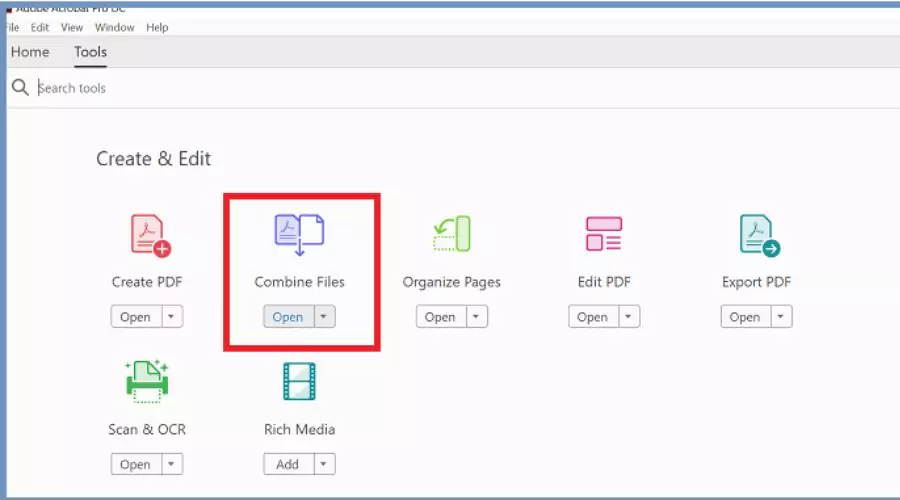Combining PDFs is necessary for many reasons. For your upcoming meeting, you might need to compile several forms and sheets into a unified bundle, or you might need to integrate monthly data to make an end-of-year report for your company. As an instructor, you might want to compile reading resources for your pupils from several sources into a single package. Alternatively, perhaps you would prefer a simple method to create a digital cookbook with all of your best homemade recipes. Adobe Combine PDFs feature is the ultimate choice in this case.
In this blog, discover how to use Adobe’s tool for combining several PDFs and more about it.
What is the Adobe Combine PDFs feature?
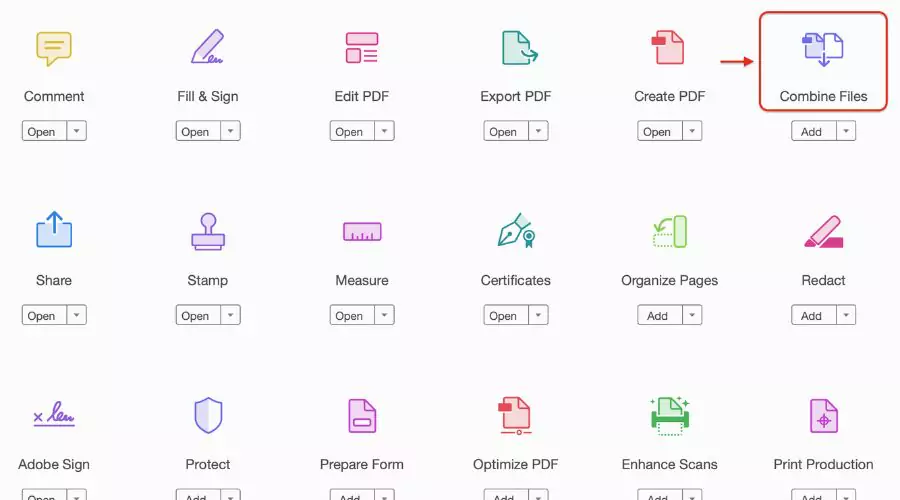
Adobe’s Combine PDFs feature allows you to merge multiple PDF files into a single document. Here’s how it works:
- Combine Files: Open Adobe Acrobat and select “Combine files.” You can add PDFs or a mix of PDF documents and other files (such as images).
- Add Files: Click “Add Files” and choose the files you want to include in your PDF. You can reorder, add, delete, or rotate pages as needed.
- Organize: After combining files, sign in to organize individual pages. Move, delete, or rotate pages until your document is perfect.
- Download or Share: Download the merged PDF with a click or share it with others. You can also email a link to the single, combined PDF file.
Adobe’s PDF tools are highly trusted, and this feature simplifies managing and sharing your PDFs efficiently! Explore Adobe’s website for more information.
How is the Adobe Combine PDFs feature useful?
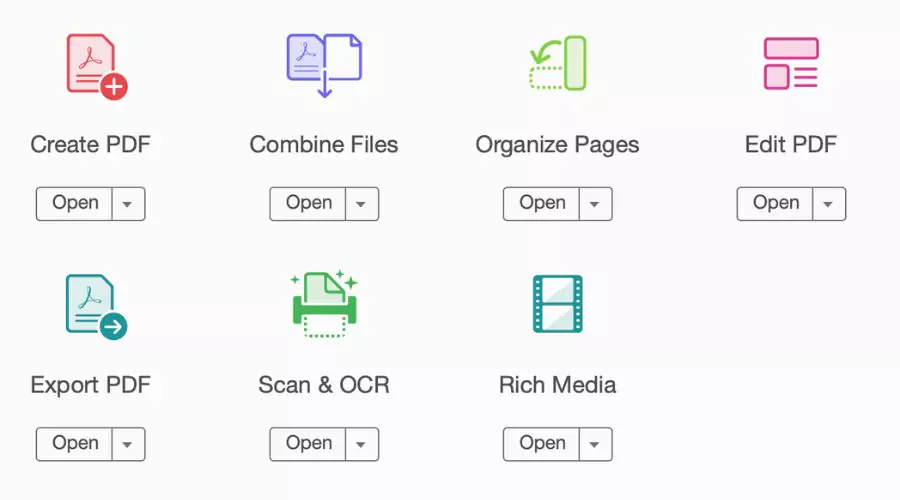
Adobe’s Combine PDFs feature is incredibly useful for various scenarios. Let me highlight some benefits:
Organizing Documents
When you have multiple related PDFs, combining them streamlines your files. Imagine merging separate invoices, receipts, or reports into a single document for easy reference.
Creating Presentations
Combine slides from different presentations into one cohesive PDF. This simplifies sharing and ensures consistent formatting. Explore the Adobe’s Combine PDFs feature now.
Collaboration
When collaborating on a project, you can merge everyone’s contributions into a master document. It’s efficient and avoids confusion.
Easier Distribution
Instead of sending multiple attachments, combine all relevant files into a single PDF. Recipients appreciate the simplicity.
Archiving
Combine old documents, contracts, or legal papers into a single archive. It’s easier to manage and search. Discover the Adobe’s Combine PDFs feature today.
Booklets and Manuals
Create booklets, manuals, or brochures by merging individual pages. This is handy for printing or digital distribution.
Forms and Applications
Combine application forms, supporting documents, and instructions into a single package. It’s user-friendly for applicants.
Adobe Combine PDFs: Key Features
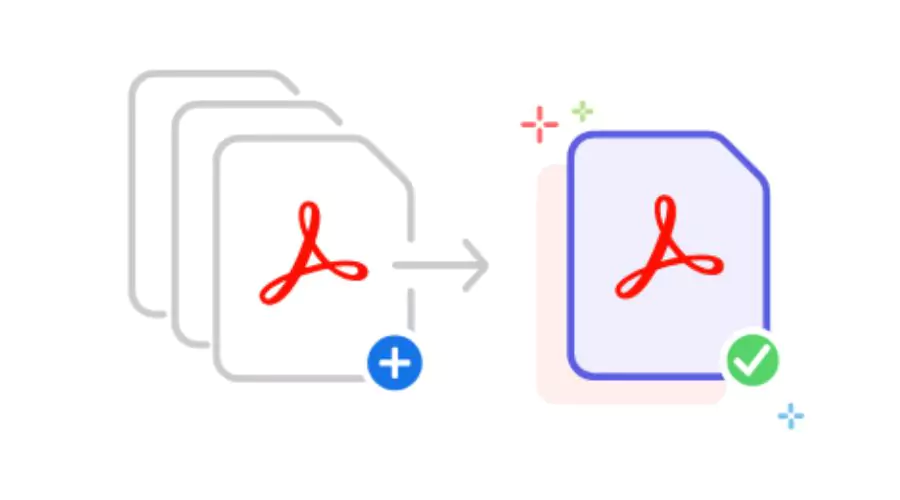
Adobe Acrobat provides several features for combining and merging PDF files. Let’s explore them
Merge PDFs Online
- Use the Adobe Acrobat online tool to merge PDF files.
- You can combine up to 100 files, with each file limited to 500 pages. The merged PDF can have a total of up to 1,500 pages.
Combine Files Tool
- This tool allows you to merge various file types into a single PDF: Word documents, Excel spreadsheets, PowerPoint files, audio, video, web pages, or existing PDFs.
- Preview and arrange the documents and pages before creating the combined file.
- Easily delete unwanted pages and move individual pages within the document.
Convert Multiple Files
- Use the Combine Files tool to convert up to ten files into a single PDF.
- It supports various file types, including PDFs. The combined PDF file is stored, not the original files.
You can use the Adobe Combine PDFs tool from any web browser on different operating systems. If you need more advanced features, consider trying Adobe Acrobat Pro for free for seven days.
How to access the Adobe Combine PDFs tool?
Adobe’s Combine PDFs feature is incredibly useful for merging multiple PDF files into a single document. Here’s how you can access it:
Online Tool (Adobe Acrobat)
You can easily merge PDFs online for free using Adobe Acrobat Online Tool:
Visit the Adobe Acrobat Online Tool
Go to the Adobe Acrobat online tool in any web browser.
Add Files and Merge
- Click the “Select a file” button.
- Upload the PDFs to merge them.
- Preview and arrange the documents and pages in your preferred order.
- Delete unwanted pages if necessary.
Download Your Merged PDF
- Once the files are merged, you can download the resulting PDF file:
- Click the “Download” button.
- If you’re not already signed in, you’ll be prompted to sign in or create an account.
- After signing in, your merged PDF will be available for download.
Share the Merged PDF
- You can also share the merged PDF with others by emailing them a link to the file.
- Simply click the “Share” button and follow the instructions.
Combine PDFs Adobe download
If you prefer desktop applications, you can use the Combine Files tool within Adobe Acrobat. To use the Combine Files tool, you just have to:
- Adobe Acrobat Desktop Application
- Open Adobe Acrobat on your computer.
- Select “Combine files” from the Tools tab.
- Add the PDFs you want to merge.
- Arrange the files in your preferred order.
- Delete any unwanted content.
- Save or download the combined PDF
Reorganizing PDFs after using Adobe Combine PDFs tool
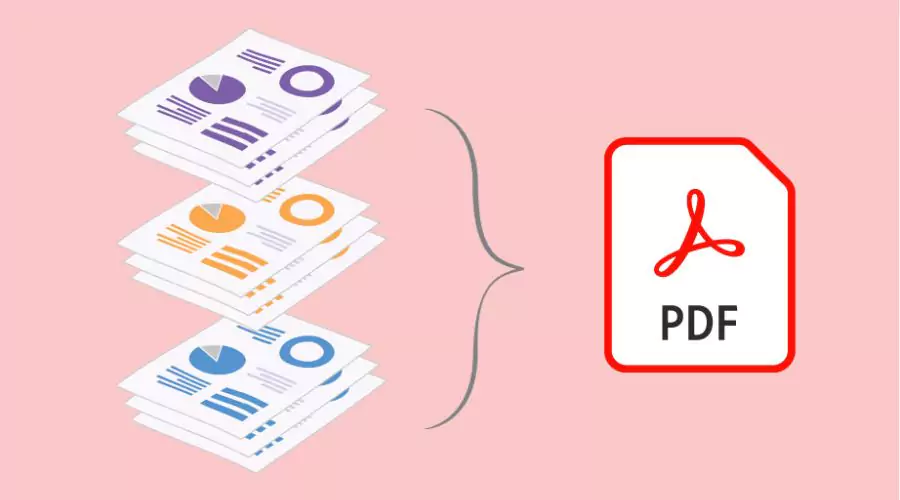
After using Adobe’s Combine PDFs tool, you can easily reorganize the pages within the merged PDF. Here’s how:
Adobe Acrobat (Desktop Application)
- Open the combined PDF in Adobe Acrobat.
- Go to the “Organize Pages” tool.
- You can:
- Rearrange Pages: Drag and drop pages to change their order.
- Delete Pages: Remove any unwanted pages.
- Rotate Pages: Adjust page orientation.
- Insert Pages: Add new pages from other PDFs.
- Once you’ve made the desired changes, save the updated PDF.
Online Tool (Adobe Acrobat Web)
- If you used the online tool, download the combined PDF.
- Open it in Adobe Acrobat (if not already open).
- Follow the steps above to reorganize pages.
Conclusion
We often need to combine PDFs in our daily lives whether we are a student or at work. And then suddenly, we don’t know what tool to use to combine a large number of PDFs. Adobe’s Combine PDF tool is really helpful in this case. It offers an online tool and a desktop application for different user requirements for combining PDFs and it’s very easy to use. Get your PDFs combined in an organized way within a few minutes easily using the Adobe Combine PDFs feature!
Explore Findwyse for the latest information on recently released software.