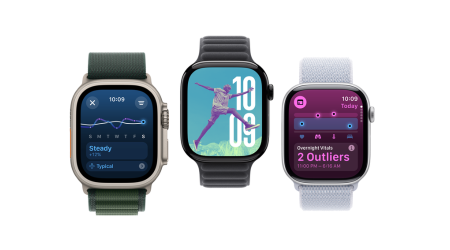The Tomato Firmware software gives your router an upgrade, boosting what it can do beyond basic features. This means you can put a stop to certain websites or ports, even IP addresses, giving you the reins on your firewall settings. But, does this also mean you can scramble your internet data using the software? Let’s dive deeper and hunt for the best answers.
What Is Tomato Firmware?
Tomato firmware is a modifiable, open-source firmware created to substitute the original firmware on certain WiFi routers that use Broadcom technology. It provides several benefits compared to the original firmware, appealing to those seeking more control and functionality for their routers.
Its compatibility with OpenVPN clients is a notable feature that draws in those looking for strong security. You must know the main function of Tomato firmware and which router models it is compatible with before you can begin the setup procedure.
The Advantages of Tomato Firmware
- Enhanced Security:
Together, Tomato and NordVPN encrypt all of your data transmission like a private tunnel. This ensures that neither even your internet service provider nor hackers will be able to access your data.
- Privacy Preservation:
Tomato Firmware hides your IP address, practically making you like a ghost online. Your IP, of course, gets masked and it becomes very difficult for hackers to track you. In fact, no one, not even your internet provider, can track where you go on the internet.
- Access to Geo Restricted Content:
Have you ever wished you could see a show that was unavailable in your nation? Well, now you can! To access websites and streaming services that are geo restricted, you can “move” your device to another country using Tomato Firmware.
- Securing Public Wi-Fi Connections:
Although it’s handy, using public Wi-Fi poses security risks to your data. You may feel more secure using public Wi-Fi networks with Tomato Firmware since it encrypts your internet connection.
- Bypassing Censorship:
Live in a place with internet restrictions? Tomato Firmware helps you bypass censorship by encrypting your connection, making it harder for authorities to monitor your online activity.
Setting Up NordVPN on Tomato Firmware
To initiate the VPN setup on Tomato firmware, follow these step-by-step instructions:
-
Accessing Router Settings:
Enter the router’s local address, usually http://192.168.1.1 in your web browser. This opens the router settings page, where all the necessary configurations will take place.
-
OpenVPN Configuration:
Navigate to the left side menu and select “VPN Tunneling” followed by “OpenVPN Client.” This is where you will set up the VPN parameters.
-
Check the Basic Settings:
- Check the “Start with WAN” box.
- Choose “TUN” as the Interface Type.
- Select either UDP or TCP as the Protocol.
-
Server Address/Port:
Enter the hostname of your chosen server and the corresponding port (1194 for UDP or 443 for TCP).
-
Firewall and Authorisation:
- Set the Firewall to “Automatic.”
- Choose “TLS” as the Authorisation Mode.
- Check “Username/Password Authentication” and enter your NordVPN credentials.
-
Advanced Settings:
- Adjust Poll Interval to 0.
- Enable “Redirect Internet traffic.”
- Accept DNS configuration: Strict
- Set Encryption cipher to AES-256-CBC.
- Ensure Compression is disabled.
- TLS Renegotiation Time: -1
- Connection retry: -1
- Verify server certificate: Unchecked
Custom Configuration:
remote-cert-tls server
remote-random
nobind
tun-mtu 1500
tun-mtu-extra 32
mssfix 1450
persist-key
persist-tun
ping-timer-rem
reneg-sec 0
auth sha512
#log /tmp/vpn.log
#Delete `#` in the line below if your router does not have credentials fields
#auth-user-pass /tmp/password.txt
-
Custom Configuration:
Add specific configurations to enhance security, such as remote-cert-tls server and auth sha512.
-
Keys Tab:
Paste the text from the downloaded configuration file into the Static Key and Certificate Authority sections.
Static key – paste text from <tls-auth> to </tls-auth> block.
Certificate Authority – paste text from <ca> to </ca> block.
-
Save and Connect:
- Save the settings at the bottom of the page.
- Click “Start Now” to establish a connection.
- Verify the connection status on the Status page.
-
DNS Configuration and Optional Kill Switch
To prevent DNS leaks and enhance security further, configure your router to use NordVPN DNS servers.
DNS Configuration and Optional Kill Switch With NordVPN
To prevent DNS leaks and enhance security further, configure your router to use NordVPN DNS servers:
- Set DNS Server to Manual.
- Enter NordVPN DNS addresses: DNS 1- 10103.86.96.100) and DNS 2- 103.86.99.100.
In the event that a VPN connection drops, advanced users have the ability to configure a Kill Switch to protect their online activity. Scripts under Administration > Scripts and Firewall provide additional layers of protection, either disconnecting all clients or specific IP addresses in such scenarios.
Troubleshooting and Tips While Using Tomato Firmware
- Connection Issues:
If you face difficulties in establishing a connection, double-check the entered server details and ensure your router’s firmware is up to date.
- DNS Leaks:
Regularly monitor for DNS leaks using online tools. If detected, revisit your DNS configuration settings on the router.
- Regular Firmware Updates:
Stay informed about firmware updates for both Tomato and your router model. Regular updates often bring security enhancements and new features.
- Bandwidth Optimization:
Adjust VPN settings based on your bandwidth requirements. Experiment with different protocols and encryption levels to find the optimal balance between security and speed.
- Custom Scripting:
For advanced users, exploring custom scripts in Tomato firmware can provide additional functionality and control over the VPN setup.
Conclusion
Tomato firmware offers a range of benefits for users seeking enhanced security, control, and functionality from their routers. However, it’s crucial to consider your technical skills, router compatibility, and the potential risks before deciding to install it. It is important that you use a secure VPN like NordVPN to secure your connection- and no, it cannot be a free VPN. They do not have sufficient bandwidth to cover your connection to an optimal level. Protect your connection with NordVPN now!
For more information on Tomato Firmware, visit Findwyse.