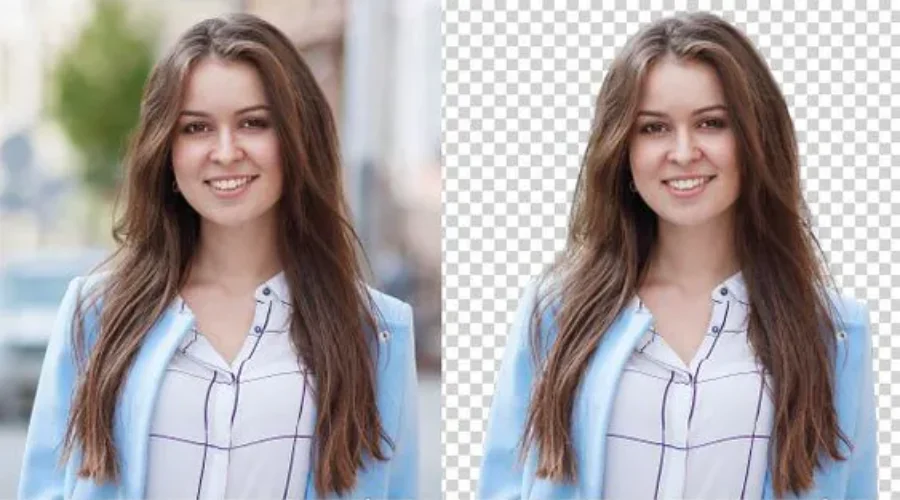Wie oft haben Sie schon versucht, den Hintergrund eines Bilds mit den bizarrsten Fotobomben zu entfernen? Wie oft haben Sie als Fotograf versucht, die komplexesten Tools zu verwenden, um den Hintergrund aus einem Bild zu entfernen? Der Trend zum Entfernen von Bildhintergründen ist in diesem Zeitalter der sozialen Medien besonders wichtig, und es ist wichtig, mit den digitalen Trends Schritt zu halten, um Ihr Profil ansprechend zu halten. In diesem Blog helfen wir Ihnen, den besten Online-Bildhintergrundentferner für Ihren täglichen Bedarf zu finden.
Warum verwenden wir den Online-Bildhintergrundentferner?
Ästhetische Betrachtung
Durch das Entfernen der umgebenden Elemente wird der Schwerpunkt direkt auf das Hauptmotiv gelegt, wodurch es besser hervorsticht und die Aufmerksamkeit effektiver auf sich zieht. Bildhintergrundentferner hat eine besondere Bedeutung in Bereichen wie der Fotografie; ein Bild ohne Hintergrund ermöglicht nicht nur, dass Texturen, Nuancen und allgemeinen Designprinzipien mehr Aufmerksamkeit gewidmet werden kann, sondern stellt auch sicher, dass Porträts von Personen oder Produkten ausgefeilt und raffiniert erscheinen, während Kunstwerke insgesamt aufgewertet werden und eine verbesserte visuelle Attraktivität aufweisen.
Kreative Flexibilität
Durch das Extrahieren eines Bildes aus seiner ursprünglichen Umgebung wird es mühelos möglich, es in verschiedene Szenen zu integrieren oder mit anderen Komponenten zusammenzuführen. Diese Art der Vielseitigkeit ist besonders in Bereichen wie Grafikdesign, Werbung und Inhaltserstellung von Vorteil – sie gibt Benutzern die Freiheit, visuelle Elemente basierend auf ihren individuellen Anforderungen und Vorlieben anzupassen. Sie fördert einen frischen Ansatz für kreative Kommunikation, indem sie zu Experimenten und komplexen visuellen Konstruktionen anregt, die die Aufmerksamkeit des Publikums effektiv fesseln können.
Saubere und einheitliche Hintergründe
Im Marketing und in der Geschäftswelt sorgen Produktbilder mit nahtlosen Hintergründen für ein elegantes und harmonisches Erscheinungsbild. E-Commerce-Websites verlangen häufig, dass Bilder vor neutralen Hintergründen angezeigt werden, um ein einheitliches Erscheinungsbild auf ihrer Plattform zu gewährleisten. Diese Konsistenz bereichert das Image der Marke und schafft gleichzeitig eine Atmosphäre der Zuverlässigkeit und Kompetenz.
E-Learning und Präsentationen
Die Beseitigung des Hintergrunds bietet funktionale Vorteile in Bereichen wie E-Learning und Präsentationen. Durch die Trennung des Objekts von seiner Umgebung verbessert Picture Background Remover die Flexibilität und Eignung des Bildes für verschiedene informative oder lehrreiche Umgebungen. Diese Funktion ist besonders wertvoll für die Gestaltung von Foliensätzen, Infografiken oder Bildungsressourcen, bei denen die Betonung auf Informationen ohne Störungen durch überladene Hintergründe erforderlich ist.
Sozialen Medien
Der große Wunsch, Hintergründe zu entfernen, kann auf den immensen Einfluss der sozialen Medien zurückgeführt werden. Da Apps wie Instagram und Facebook die visuelle Landschaft dominieren, sehnen sich Benutzer nach anregenden Inhalten, die sich vom Rest abheben. Durch das Entfernen von Hintergründen in Fotos können Einzelpersonen beeindruckende Profilbilder oder Titelbilder erstellen und gleichzeitig unvergessliche Momente ohne störende Elemente ihrer Umgebung teilen. Sie können diese Profilbilder ganz einfach verwenden Bildhintergrundentferner Tools zum Erstellen individueller Looks für Ihre Social-Media-Handles.
Kostenloser Bildhintergrund-Entferner mit Adobe
Zahlreiche kreative Möglichkeiten mit Adobe Express
Den Hintergrund eliminieren aus einem Bild ist nur der Anfang; diese Plattform eröffnet ein ganz neues Reich künstlerischen Potenzials. Mit der vielfältigen Auswahl an Fotobearbeitungsfunktionen und Designtools können Benutzer Formen zuschneiden, Filter hinzufügen oder sogar GIFs und Animationen in ihre Kreationen integrieren. Die grenzenlose Flexibilität ermöglicht es, atemberaubende Designs zu erstellen, die perfekt zu den Anforderungen jedes Projekts passen – dynamisch und durchweg fesselnd! Installieren Sie die App jetzt, um fantastische Bilder zu erhalten.
Integration in das Adobe-Ökosystem
Wenn Sie an umfangreichen Designaufgaben arbeiten, können Sie sicher sein, dass Adobe Express problemlos mit der breiteren Palette von Tools von Adobe verknüpft werden kann. Mit dieser Funktion können Benutzer den Online-Hintergrundentferner in Kombination mit verschiedenen Kreativ-Suiten optimal nutzen, um verbesserte visuelle Ergebnisse zu erzielen. Ob zum Verfeinern von Details oder zum Hinzufügen des letzten Schliffs – die Verwendung von Adobe Express ist für einen umfassenden und erfolgreichen Designprozess unerlässlich. Laden Sie dieses Tool also noch heute herunter.
Umfangreiche Vorlagenoptionen
Der Adobe Express-Software verfügt über eine umfangreiche Vorlagenbibliothek mit über 100.000 Assets, die den Designprozess bereichern. Mit dieser Fülle an Einfallsreichtum können Benutzer ihre bearbeiteten Bilder in beeindruckende Social-Media-Beiträge, Flyer und sogar Albumcover umwandeln; mit Spielraum für Anpassungen, um einzigartige Designs zu erstellen. Diese Plattform bietet zahlreiche Optionen in zahlreichen Kategorien, darunter Profilfotos und vieles mehr – perfekt für die Personalisierung Ihrer Inhalte!
Anpassbare Funktionen für vielfältige Aufgaben
Unabhängig davon, ob Sie ein einfaches Foto bearbeiten oder ein vielfältiges Designprojekt durchführen, bietet Adobe Express umfassende Lösungen. Die Vielseitigkeit der Plattform zeigt sich in ihrer Fähigkeit, sowohl JPG- als auch PNG-Bilder kompetent zu verwalten. Mit diesem Tool können Sie die Bedeutung Ihres Motivs mühelos mit geschichteten Ausschnitten hervorheben, die sich perfekt zum Erstellen von Collagen oder zum kreativen Gestalten von Fotohintergründen eignen.
So verwenden Sie den Adobe Picture Background Remover
- Wählen Sie ein Bild aus, das Sie ändern möchten. Die besten Ergebnisse erzielen Sie mit einem Foto, bei dem das Objekt klare Grenzen und nur wenige überlappende Elemente aufweist. So ist gewährleistet, dass sich der Hintergrund mühelos entfernen lässt und ein ästhetisch ansprechendes Endprodukt entsteht.
- Nachdem Sie Ihr Bild ausgewählt haben, laden Sie es hoch auf Adobe Express zum Entfernen des Hintergrunds. Die Plattform verwendet fortschrittliche Algorithmen, die den Hintergrund sofort und mit großer Genauigkeit erkennen und entfernen, wodurch ein makelloser und transparenter Motivbereich entsteht.
- Sobald der Hintergrund effektiv gelöscht ist, kann Ihr Bild mit den nächsten Bearbeitungsschritten fortfahren. Speichern Sie es als transparente PNG-Datei, die sich perfekt für verschiedene Kontexte wie Social-Media-Posts und anspruchsvolle Designarbeiten eignet. Sie haben mehrere Optionen: Sie können dieses Bild über verschiedene Kanäle speichern oder verteilen oder es bei Bedarf auch innerhalb der Adobe Express-Plattform weiter bearbeiten.
- Nachdem Sie den Hintergrund entfernt haben, können Sie mit Adobe Express noch mehr entdecken. Diese Plattform bietet eine Fülle von Bearbeitungswerkzeugen und Designfunktionen, mit denen Sie Ihr Bild noch weiter verbessern können.
- Vergessen Sie nicht, das Bild nach der Bearbeitung zu speichern und mit Ihrem Zielpublikum zu teilen. Adobe Express bietet den Komfort, es in mehreren Formaten herunterzuladen, um die Kompatibilität mit verschiedenen Plattformen und Anwendungen sicherzustellen.
Weitere Informationen finden Sie auf der Website von Adobe.
Abschluss
Selbst diejenigen, die nicht vertraut sind mit Fotobearbeitung wird die Verwendung von Adobe Picture Background Remover als eine angenehme und einfache Erfahrung empfinden. Mit seiner benutzerfreundlichen Benutzeroberfläche und den leistungsstarken Algorithmen wird die Hintergrundentfernung zum Kinderspiel und öffnet die Tür zu endlosen Möglichkeiten für Ihr kreatives Abenteuer. Entfernen Sie im Handumdrehen Hintergründe aus Ihren Bildern und entdecken Sie eine Welt voller kreativer Möglichkeiten. Laden Sie Ihre Bilder ohne Hintergrund noch heute herunter und erstellen Sie atemberaubende Visuals. Probieren Sie es jetzt aus – es geht schnell und ist kostenlos!
Für weitere Informationen besuchen Sie Findwyse.
Häufig gestellte Fragen